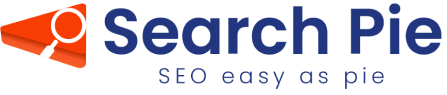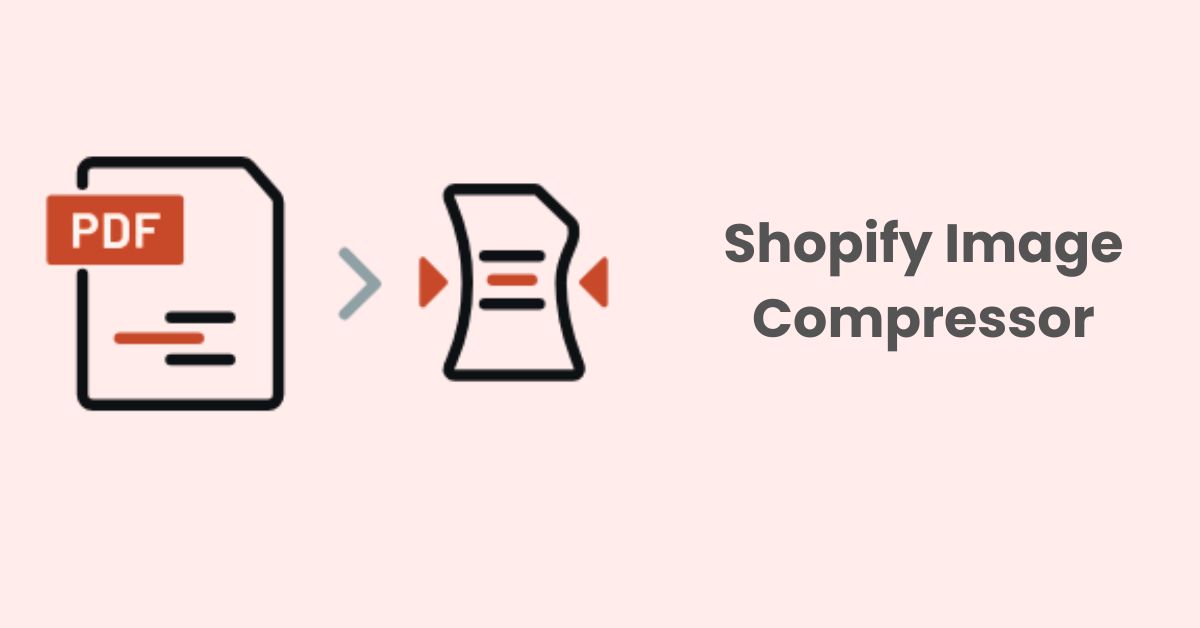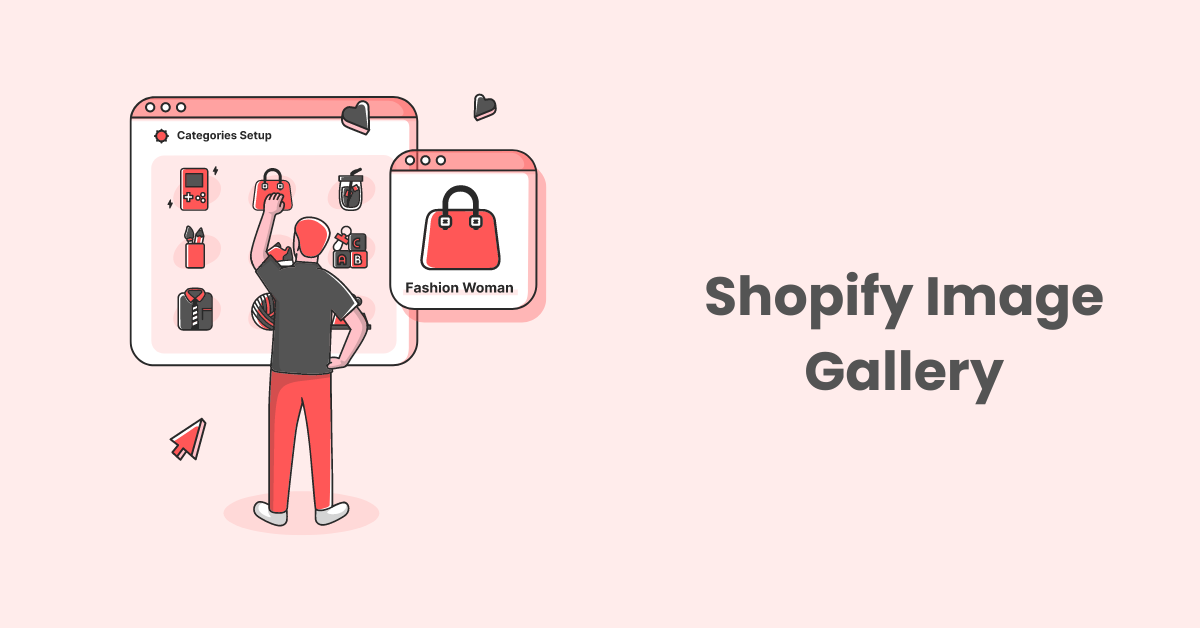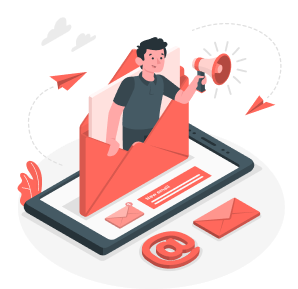How to Find and Fix Broken Links on Your Shopify Store
Broken links, or dead links are parasites on your website. Most of the time, they remain unknown within your store. Then one day, when their capacity is large enough to impact the host, you will witness a dramatic downfall of your website’s SEO, leading to losing high-ranking positions on Search Engine Result Pages, impacting traffic, customer experience, and conversions. Therefore, finding and fixing broken links are MUST-DO tasks for any Shopify shop owners. In this article, we will guide you to find and fix your website’s broken links effortlessly.
Importance of Fixing Broken Links
As mentioned above, broken links are hidden threats to your webpage’s health, and once they reach a certain level, they can negatively impact your web’s SEO, user experience and lead to potential loss of sales.
1. How broken links impact on SEO
Google bots, or Search Engine bots in general rely heavily on crawling throughout your website to navigate and index your website’s pages. The more links they crawl and index, the healthier your website is, and the higher position your site ranks on Search Engine Result Page (SERP). However, if the bots encounter broken links, they may struggle to navigate and evaluate your content’s relevance. This can result in incomplete indexability, lower ranking on Google, and reduced visibility. In addition, having a large number of broken links on your website may make it less accessible to search engines, hindering potential customers’ ability to discover, visit your pages and also conversions.
2. How broken links impact the user experience
Beside negatively affecting your website’s SEO health, broken links also downgrade customer experience once they visit your website. Specifically, they can disrupt your customer journey while visiting your website and discourage them to navigate further on potential pages that may help you convert site visitors into customers. As a result, there will be a high bounce rate, shorter session duration, and fewer conversions if users are frustrated and return to the search results. Not only does this hurt your SEO, but it also discourages users from engaging with your content and gives the wrong message to search engines.
Identify Broken Links:
1. Manual check on your website:
We would call this “an orthodox methodology’, which requires you to spend a lot of time on clicking on every single page of your site to identify the issues. The steps follows:
1.1. Navigate through your store:
We would recommend you to start at the homepage to have a better view on your website structure. You should start clicking on every link, item and button shown on the screen to make sure if your homepage has any issues. After that, you can choose a category on the menu and navigate its pages, sections. Repeat these steps with other categories. Last but not least, never forget to check on the footer links, which are always underestimated!
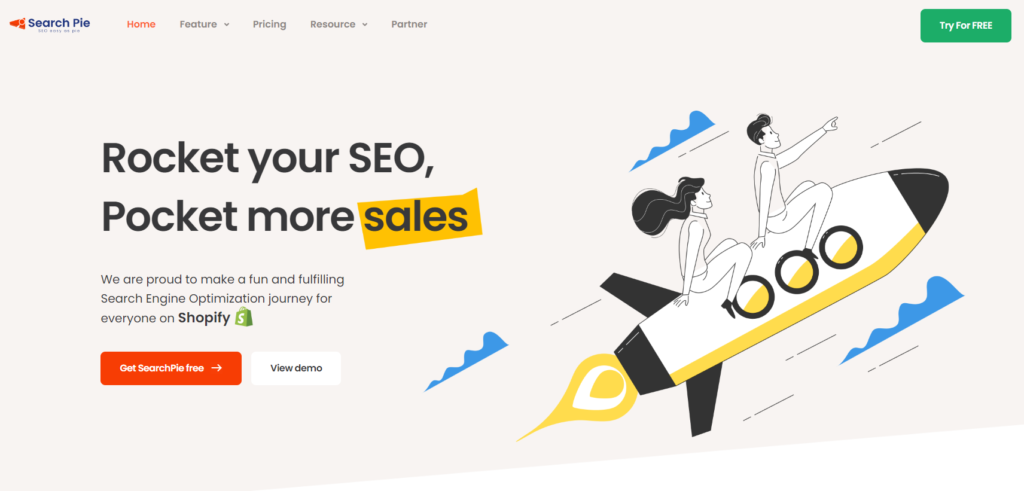
1.2 Test links manually:
To make sure the links in your website direct the users to the correct page, you have to click on each one of them to make sure that they work. If you encounter the “404 Not Found” or similar notices indicating broken links, you should mark their positions for future actions. On the other hand, if a page has moved, verify that the redirect is working correctly.
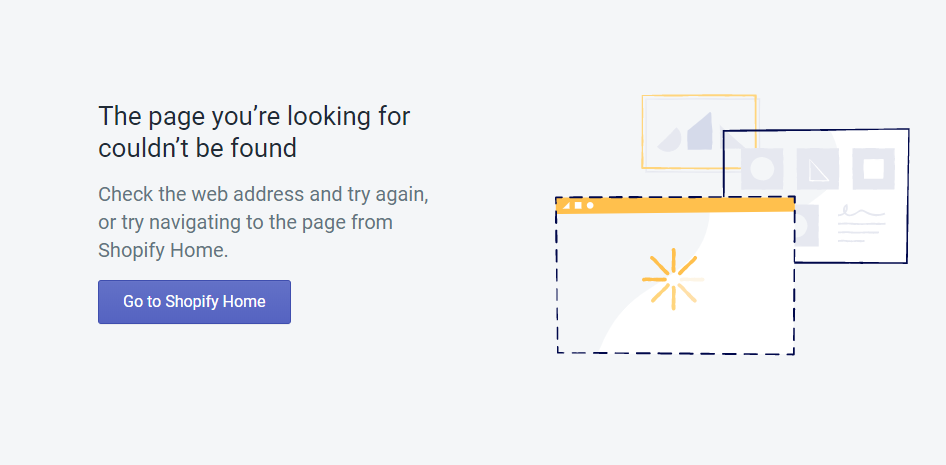
1.3. Tips for Efficient Manual Checking:
- Create a checklist: Document the links you’ve checked to avoid repetition.
- Use a spreadsheet: Record broken links and their locations for easy tracking.
- Prioritize important pages: Focus on high-traffic areas and crucial links first.
2. Using Online Tools
2.1. Google Search Console
Google Search Console (GSC) is a free tool provided by Google to support merchants keep an eye on and maintain their website’s visibility and relevance on search results. Besides providing you insights on the web’s performance and its complicated structure, this tool allows store owners to identify and fix issues which broken links and other issues affecting the website’s opportunities in the ranking race on search engine results.
To check your website’s broken link, the first thing you have to do is to connect your store to GSC and verify your ownership. After that, it will crawl all over your website, give you a full report of the current issues with the dead links and allow you to fix them.
Once you’ve logged into GSC, select or add the property you wish to audit for broken links.
In the “Overview” page, click on “Pages” under “Indexing” on the left-hand side.
Scroll to the bottom of this page to the section titled “Why pages aren’t indexed” and click on “Not Found (404)”, as shown below:
You’ll then be shown all the instances of 404 errors within your domain:
So, these are the pages that Google can’t find and users can’t see.
You could go a step further by clicking on an individual link. After which, a window to the right should appear. In this window, hit “Inspect URL”:
You’ll then be shown a rundown of the data Google has on the link, as shown here:
This gives you a clearer idea of why the link leads to a 404 error page, and how you can fix it later.
2.2. Broken link checker tools (e.g., Screaming Frog, Ahrefs)
Screaming Frog and Ahrefs are powerful tools supporting you with multiple tasks to manage your website, including checking for broken links. The scanning process on Screaming Frog and Ahrefs are very simple when all you have to do is to paste your domain URL on their search bar. Once the scan is complete, you will receive a detailed report highlighting all the broken links that need to be fixed. Using these tools regularly can help ensure that your website is free of dead links and provides a seamless user experience. However, you have to pay for a subscription to access all the features and benefits of these tools. Overall, investing in tools like Screaming Frog and Ahrefs can greatly improve the overall health and performance of your website.
2.3. Shopify SEO app – SearchPie
SearchPie is one of the most powerful and multi-use SEO apps in the Shopify App Store, it offers almost everything merchants need for SEO: speed optimizations, meta tags, image compression, AI features, and remarkably broken links management.
All you have to do is going to the URLs Control, choose Broken Link, and click on the Check now button.
After a short while, our dynamic system will crawl throughout your website to capture broken links and give you a full report on the issues:
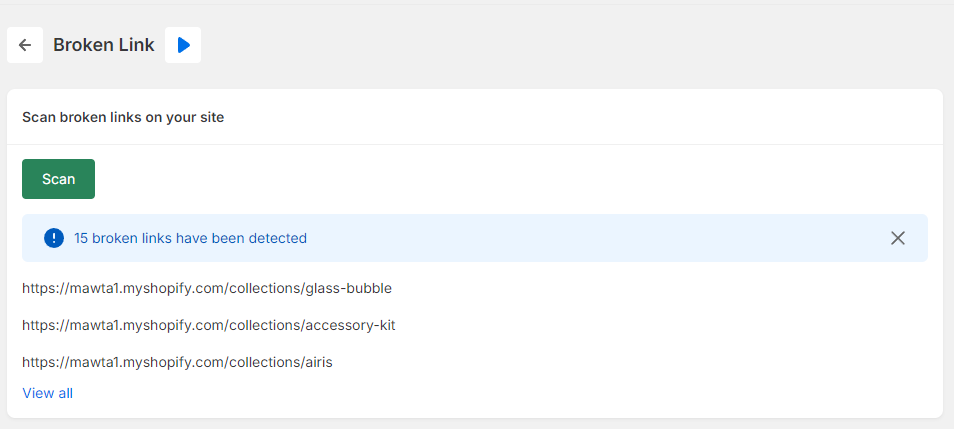
Fixing Broken Links
1. Update or Remove Links
Updating is the simplest fix; if there’s a typo in the URL, you just need to swap it out for the correct URL and the link will work as expected. Of course, this method only works if a misspelled URL was the cause of the broken link!
Removing the link is also an option. If the link is no longer needed, simply take it out. This could be the case if you’ve updated the content on either the page containing the link or the page being linked to.
2. 301 Redirects:
You can create a URL redirect. When creating a redirect, the new URL can be a relative URL, such as /collection/shirts, or a full URL, such as http://www.example.com/collection/shirts. To redirect traffic within your primary domain, use a relative URL. To redirect outside your primary domain, use a full URL. URL redirects start working immediately.
You can also add Liquid to your Redirect from and Redirect to fields. Full field validation can’t be performed when using Liquid in your paths.
3. Steps:
- From your Shopify admin, click Settings > Apps and sales channels.
- From the Apps and sales channels page, click Online store.
- Click Open sales channel.
- Click Navigation.
- Click View URL Redirects.
- Click Create URL redirect.
- In Redirect from, enter the old URL that you want to redirect visitors from.
- In Redirect to, enter the new URL that you want to redirect visitors to. To redirect to your store’s home page, enter /.
- Click Save redirect.
4. SearchPie: All-in-one Shopify SEO app:
With SearchPie, all the steps can be wrapped up in a few clicks!
Once you’ve got the full report on your site’s broken links, you can select the 404-error links and hit the button Fix Now to redirect them to another link.
Moreover, by enabling Auto-scan and fix button, all the broken links will be auto-detected and redirected to your desired location on the website.
To check how to have your broken links fixed, please navigate to the bottom of the page to see the report. It shows you when your broken link has been detected and fixed. Also, it allows you to redirect to another link on your site by clicking Edit.
Conclusion
Broken links are more than just annoyances, they can be the reasons for hindering your website from reaching more potential customers and sales. By understanding their impacts and implementing suitable strategies to find and fix them, you may help your website to avoid multiple issues regarding negative user experience, indexability and decrease in traffic.
This guide outlined the importance of addressing broken links, providing clear steps to detect and rectify them. Remember, a consistent effort to maintain link integrity is crucial for a successful online presence.
We encourage you to conduct regular broken link checks to ensure your website remains optimized and user-friendly. To streamline your SEO efforts and link management, consider utilizing tools like SearchPie, which can help you identify issues and optimize your website for better search engine visibility.
Enjoy this post? Find more insightful articles for optimizing your website HERE