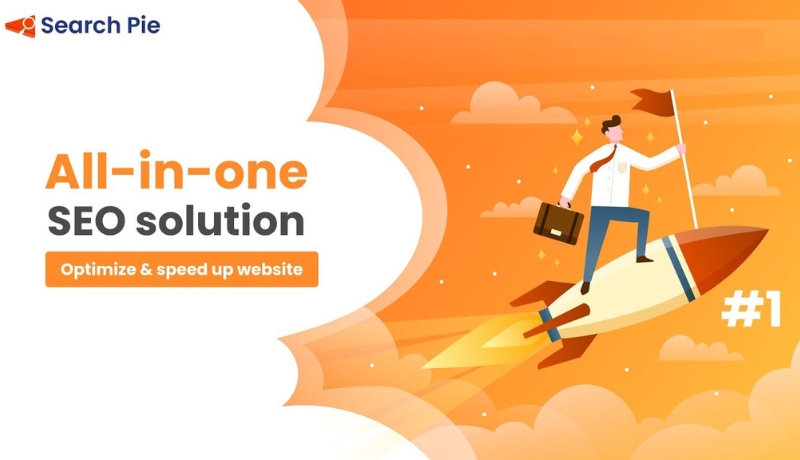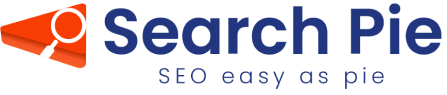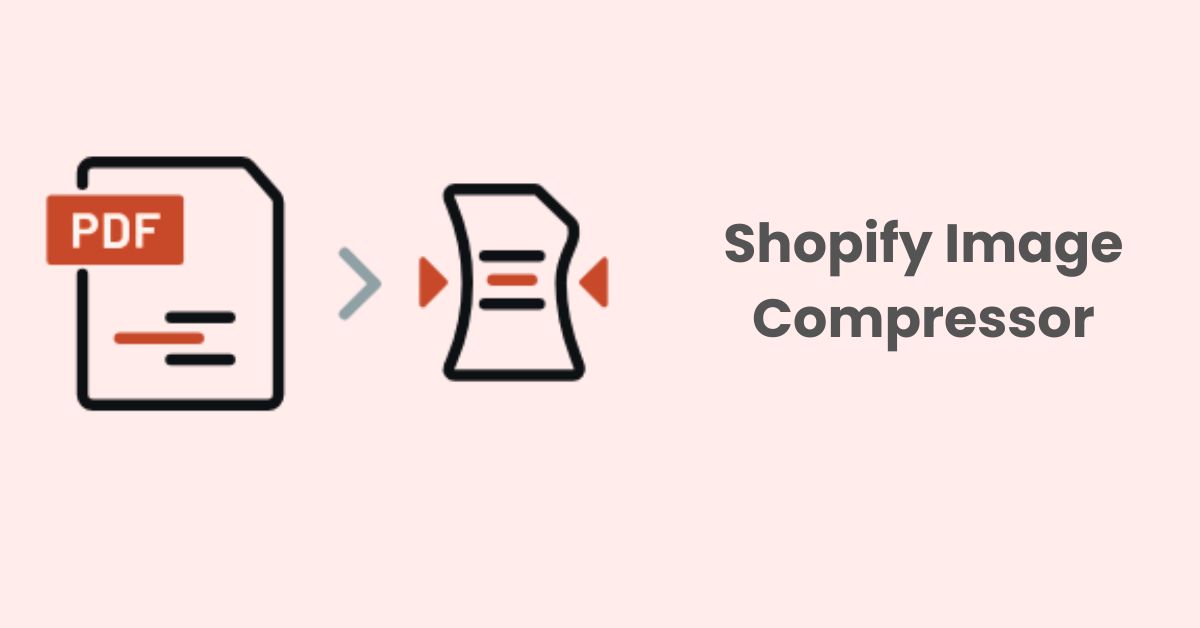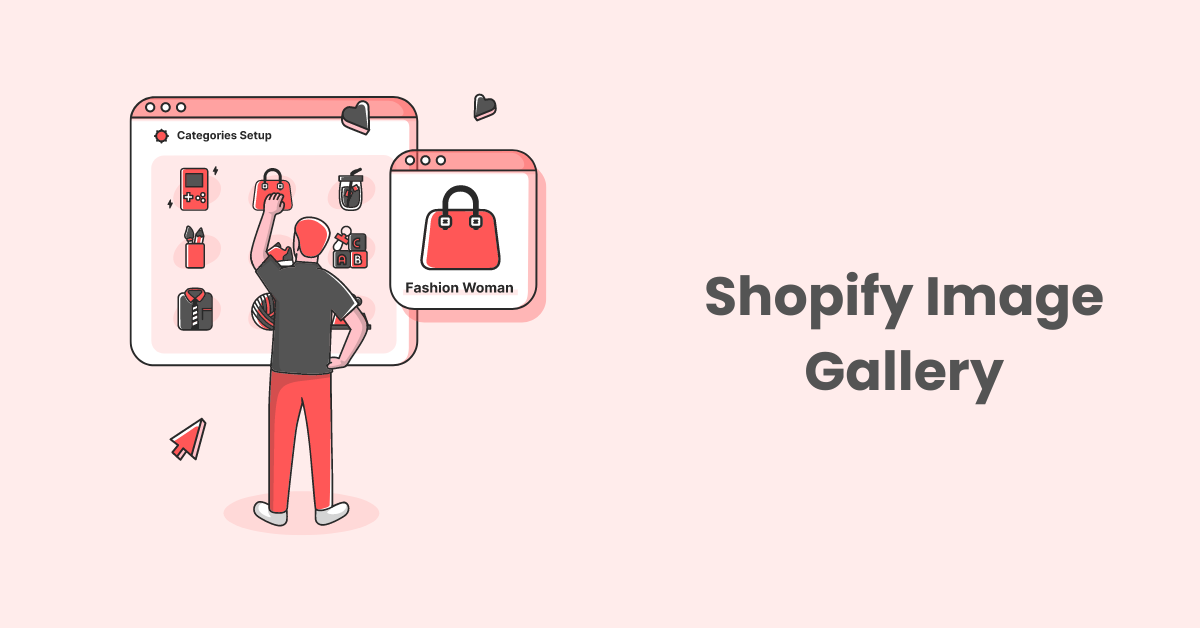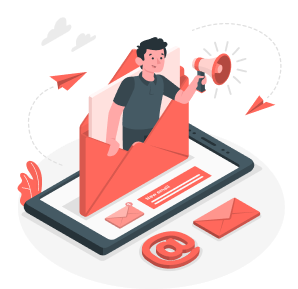How To Find And Change Your Shopify URL?
Sharing your Shopify store link (URL) plays an important role in attracting customers and expanding your store’s online presence. Your Shopify URL is a direct gateway for potential customers to access & explore your store, and get to know your products or services. This article will help you to locate and change your Shopify URL easily so that you do it just in a few minutes.
What Is The Shopify URL?
When you first create your Shopify store, Shopify provides you with a default URL that ends in .myshopify.com. For example, if you name your store “Awesome Sunglasses Shop”, your default URL may be “awesomesunglassesshop.myshopify.com”.
Many Shopify merchants end up replacing this default URL with a custom domain. This custom domain does not contain .myshopify.com and is often seen as more professional for a store. Since merchants switch to a custom domain for their online storefront, it’s common for them to forget the original default Shopify URL.
However, even after setting up a custom domain, you may still need access to that initial .myshopify.com URL at times. For example, you may need to use the default URL to log into your Shopify admin panel, or to install certain apps.
How To Find Your Shopify URL?
Finding your Shopify store’s URL is a straightforward process. Here’s how you can locate it
>>> via the Admin Panel:
Once you’re logged in to your Shopify account, you’ll be in your Shopify admin dashboard. From there, click on the “Settings” tab located at the bottom left corner of the screen.
In the Settings section, you’ll see a submenu, click on “Domains”, this will take you to a page where you can manage your domain settings. Your Shopify store’s primary URL will be displayed here. It typically looks like this: your-store-name.myshopify.com.
It’s helpful to keep a record of the default Shopify URL somewhere, even if you don’t use it actively.
Note: If you’ve connected a custom domain to your Shopify store, it will be listed here as well. Your custom domain will look like something https://www.yourcustomdomain.com.
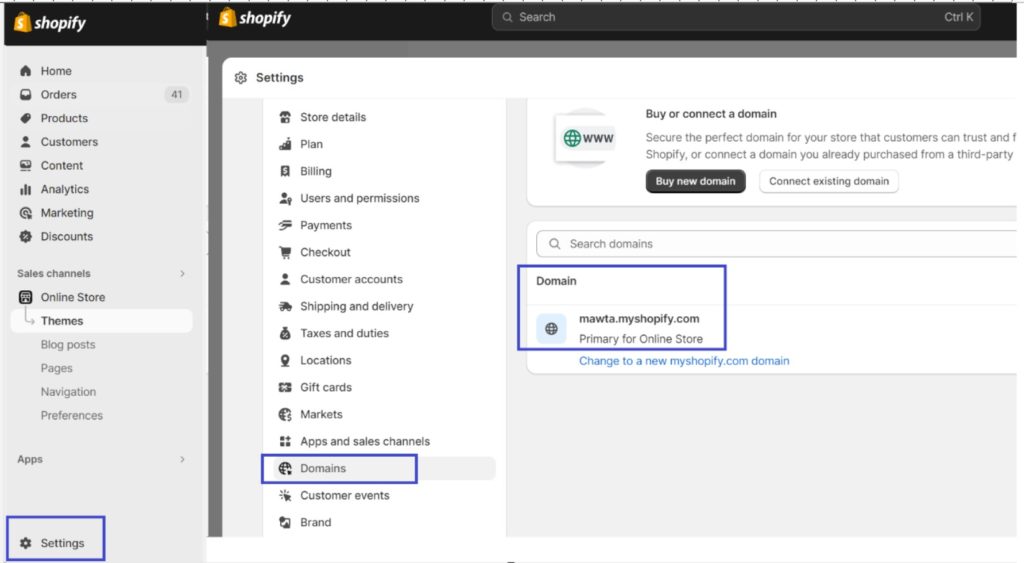
>>> via the page source code:
Go to your Shopify store, right-click on the page, and select View Page Source in Google Chrome or Show Page Source in Safari. Then you will see the HTML code of the store, press CTRL + F in Windows or Command ⌘ + F in macOS, and enter “myshopify.com”.
You may get more than 1 result, but typically all are the same and are your Shopify’s default domain.

>>> via browser extensions:
If you are not familiar with viewing codes, you can use some third-party browser extensions like Koala Inspector. Besides displaying the Shopify domain, it also provides some additional information like used themes, installed apps, …
How To Change Your Shopify URL?
Now you know how to find your Shopify URL already, but why do we need to change it? Below are several reasons why you might want or need to change your Shopify store’s URL.
Why Do You Need To Change Your Shopify URL?
Here are some common scenarios where changing your Shopify URL can be necessary or beneficial:
- Rebranding: If your business is undergoing a rebranding or a change in its name, logo, or overall image, you may want to update your URL to reflect the new brand identity.
- Domain Availability: Your initial Shopify URL might have included a subdomain like “your-store-name.myshopify.com.” If you now want to use a custom domain (e.g., www.yourcustomdomain.com), you’ll need to change the URL to match your new custom domain.
- Shorter or More Memorable URL: A shorter, more memorable URL can be easier for customers to remember and type into their browsers, potentially improving the accessibility of your store.
- Geographic Targeting: If you expand your business into different regions or countries, you might want to use country-specific domains (e.g., www.yourstore-uk.com) to make it clear which region you are targeting.
- SEO and Branding: A relevant and keyword-rich domain name can have a positive impact on search engine optimization (SEO) and branding. Changing your URL to include important keywords or phrases can improve your store’s visibility in search engine results.
- Legal Reasons: In some cases, legal issues or trademark disputes may necessitate a change in your store’s URL to avoid infringement or conflicts.
- Privacy and Security: If your previous domain was compromised or associated with security concerns, you might opt to change it to improve your store’s security and protect your customers’ data.
- Technical Issues: In rare cases, technical issues or domain-related problems may require changing your Shopify URL for troubleshooting or resolving issues.
When changing your Shopify URL, it’s crucial to consider the potential impact on your existing customers, SEO, and marketing efforts. Properly managing the change, including setting up redirects from the old URL to the new one, can help maintain your search engine rankings and ensure a smooth transition for your customers.
Additionally, inform your customers about the change through email, social media, and other communication channels to minimize confusion.
How To Change Your Shopify URL?
You can change your ‘myshopify.com’ URL — but you may only do this once.
It’s the same steps as you find your Shopify URL plus one more step. Go to Settings > Domains then click ‘Change to a new myshopify.com domain’. Then enter your new ‘myshopify.com’ URL and click ‘Add domain’.
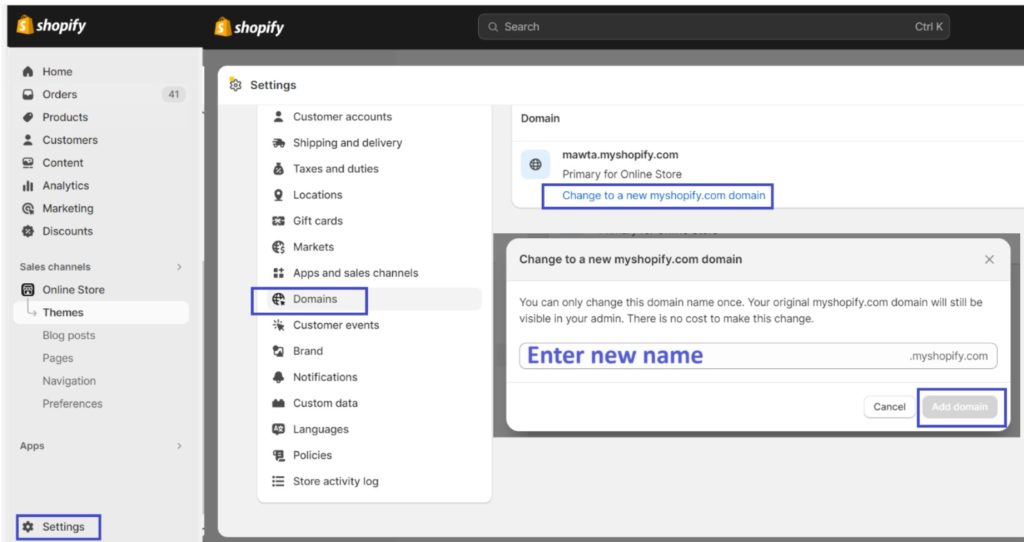
Changing to a custom domain
If you want to change to a custom domain, such as www.example.com. You can add a domain to Shopify in the following ways.
- Buy a domain through Shopify – If this domain is the first domain that you add to Shopify, then it’s automatically configured to be the web address that’s displayed to customers. If you already use a domain with your store, then the new domain automatically redirects to your primary domain. You manage all your domain settings from your Shopify admin.
- Go to Online Store” > Domains > Buy new domain
- Enter the domain name you want and Shopify will check its availability.
- Follow the prompts to complete the purchase.
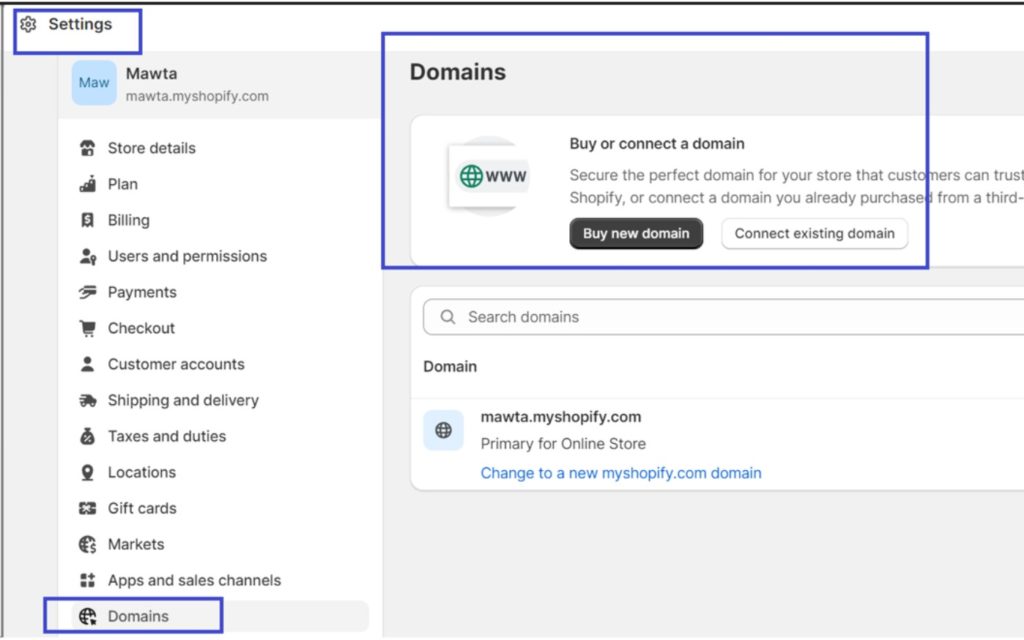
- Purchase a Domain from a Third-Party Domain Registrar: Alternatively, you can buy a domain from a third-party domain registrar. This can give you more flexibility and control over your domain settings. Popular domain registrars where you can purchase a domain for your Shopify store include:
- GoDaddy
- Namecheap
- Google Domains
- Hover
- Bluehost
- HostGator
- Connect your domain to Shopify – If you already own a domain from a third-party provider, then you can connect your domain to your online store. You still use the third-party domain provider to manage your domain settings, pay for your domain, and renew it.
- Transfer your domain to Shopify – If you already own a domain from a third-party provider, and you want to manage all your domain settings from your Shopify admin, then you can transfer the management of your domain to Shopify. After you transfer your domain to Shopify, you no longer need to use the third-party domain service where you originally bought your domain.
Wrap Up
In summary, understanding how to find your Shopify URL and how to change the Shopify URL is fundamental for the prosperity of your e-commerce venture. It’s vital that your chosen domain mirrors your brand and remains memorable for your clientele. Whether you acquire your domain via Shopify or another domain provider, maintaining a uniform and polished URL is pivotal for the triumph of your online business.
Now if you own a Shopify store, you are recommended to pay close attention to SEO and our Search Pie app has high ranks and impressive ratings in this field. You will find all the popular features of many related SEOs with our Search Pie app. Take a huge relief from the app. Your workload and resources to take care of the SEO issues that matter will be cut down by 99%.