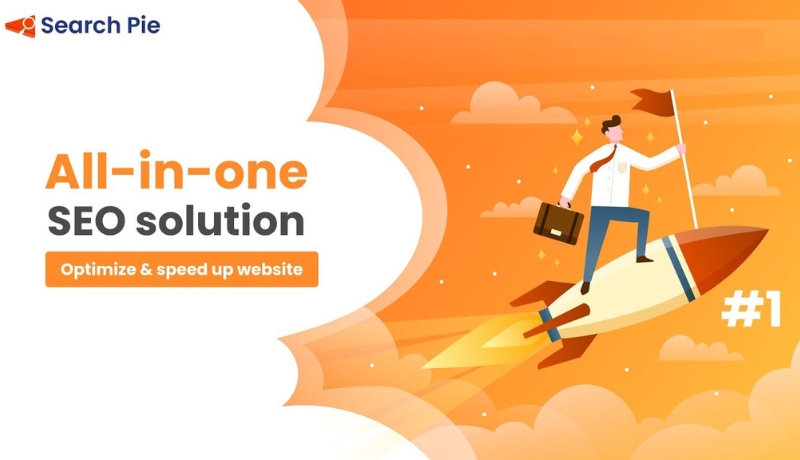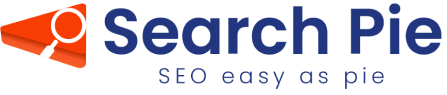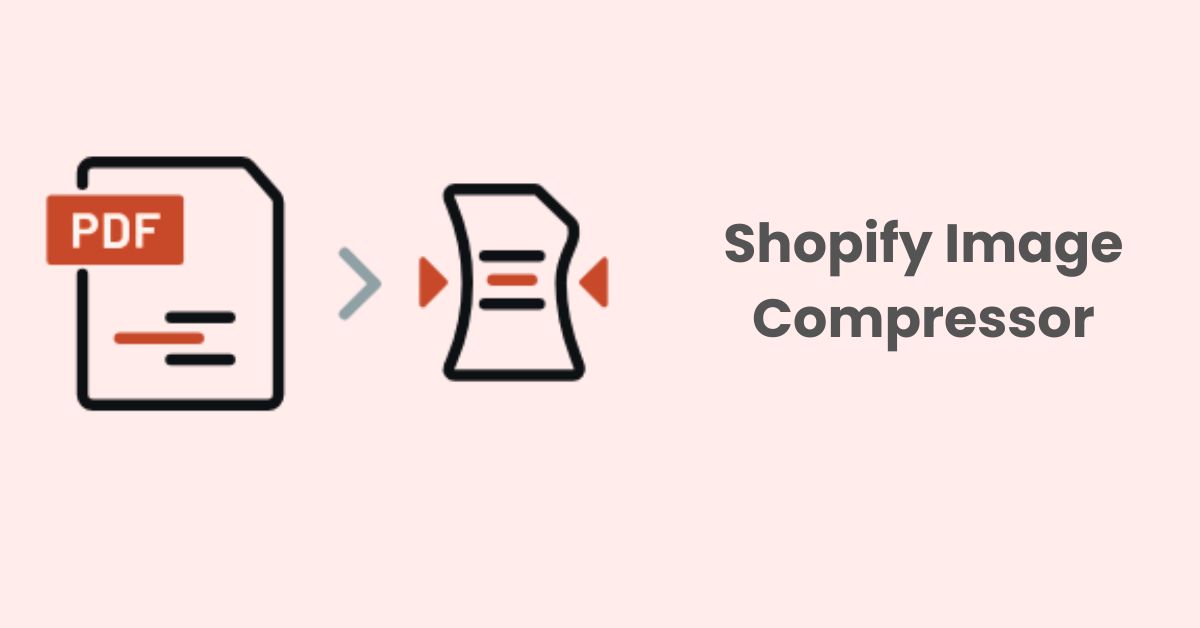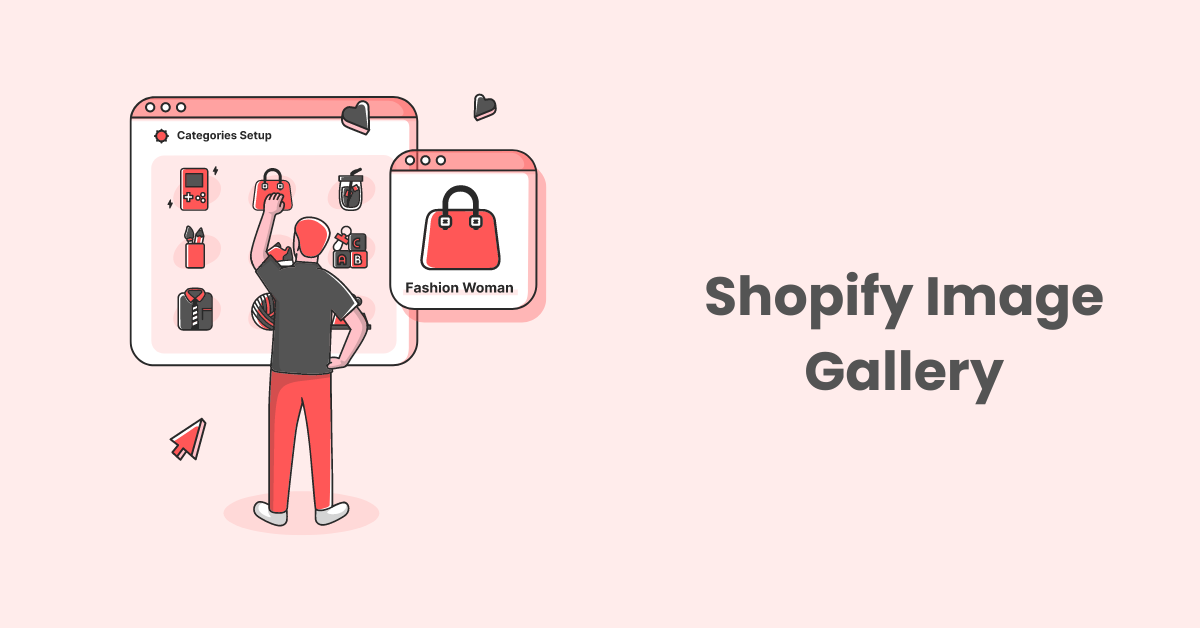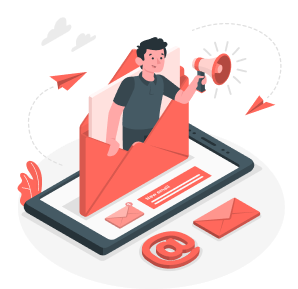How To Create A Shopify Canonical URL for Your Pages?
Canonical URLs are an essential part of Shopify SEO. They tell search engines which version of a URL you want to treat as the authoritative one. Creating a Shopify canonical URL helps prevent issues with duplicate content, which can have an impact on search engine rankings.
If you have multiple URLs that point to the same content (for instance, due to sorting parameters, different collection views, etc.), it’s a good idea to have a Shopify canonical URL in place
What Is Shopify Canonical URL?
A canonical URL refers to an HTML link element, with the attribute of rel=”canonical” found in the <head> element of your client’s webpage. By using the canonical tag, website owners can specify which version of a URL they want search engines to treat as the authoritative or primary version.
Moreover, using the canonical tag helps prevent problems caused by identical or “duplicate” content appearing on multiple URLs. By setting a canonical URL, you can help search engines understand which version of a page you want to appear in their index.
Here’s an example:
Suppose you have an e-commerce website, and there’s a product that can be accessed via multiple URLs:
https://www.example.com/product.php?item=blue-shirt
https://www.example.com/products/blue-shirt
https://www.example.com/shop?category=clothing&item=blue-shirt
All of these URLs display the same product page for the “blue shirt”. Therefore, to avoid search engines thinking you have duplicate content, you can pick one of these URLs as the canonical (preferred) URL and specify it using the canonical tag on each of the pages.
If you decide that https://www.example.com/products/blue-shirt is the canonical URL, you would add the following tag to the <head> section of each of the pages:
<link rel=”canonical” href=”https://www.example.com/products/blue-shirt” />
By doing this, you’re signaling to search engines that, even though there are multiple URLs displaying the same content, they should consider https://www.example.com/products/blue-shirt as the primary or “canonical” version.
How Is A Canonical URL In Shopify Formed?
Shopify, like many other platforms, automatically generates canonical URLs for its products, collections, blog posts, and other pages to help store owners avoid duplicate content issues. Furthermore, the canonical URL output for Shopify products and variants is the default product page with no collection or variant selected.
For example, if you have a product that appears in multiple collections on your Shopify store, the product might have different URLs for each collection it appears in:
https://yourstore.com/collection-1/product-A
https://yourstore.com/collection-2/product-A
In the above case, even though the URLs are different, the content on the page (the product details) is the same. This could be seen as duplicate content by search engines.
To resolve this, Shopify will automatically set a canonical URL for the product (usually the primary product URL) and include it in the <head> section of both pages:
<link rel=”canonical” href=”https://yourstore.com/products/product-A“>
By doing this, Shopify is telling search engines that the preferred URL to index and display in search results is https://yourstore.com/products/product-A, regardless of which collection URL the user or search engine might be viewing.
Why Is Shopify Canonical URL Important?
The canonical URL is an important concept in the realm of search engine optimization (SEO), and its significance extends to platforms like Shopify. It is used to indicate to search engines the preferred version of a webpage when there are multiple pages with similar or duplicate content.
Here’s why the canonical URL is important, particularly for Shopify store owners:
1. Avoid Duplicate Content Issues
E-commerce platforms like Shopify often generate multiple URLs for the same product or page. This can happen due to various reasons like URL parameters for tracking, product variations, and different paths leading to the same product. Duplicate content can confuse search engines and might lead to the wrong version of the page being indexed.
Let’s take a look at the “Duplicate without user-selected canonical” status in Google Search Console as an example:
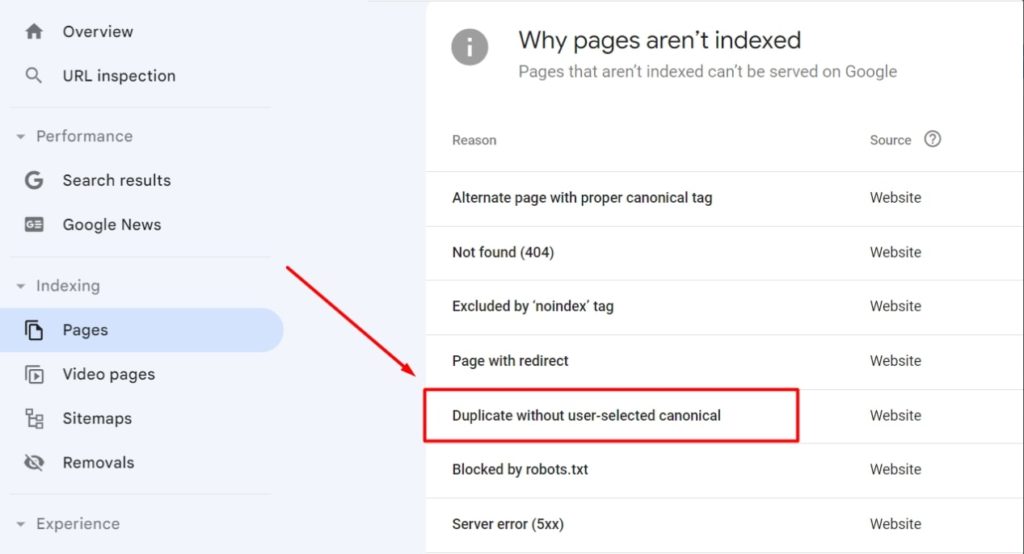
This status indicates that Google has found multiple versions of the same content on your website, however, neither of them has a canonical tag showing it’s the main version. As a result, Google will likely assign a canonical version on its own.
Website owners should provide clarity to search engines about which version of their content is the “original” one. This not only helps in improving indexing but can also have a positive impact on SEO by ensuring that the value of the content is consolidated into one primary version.
2. Consolidate SEO Value
Without a canonical URL, backlinks pointing to the various versions of a page would spread out the SEO value. With a canonical URL, all the link equity from different versions of a page is consolidated into one URL, which can improve its ranking potential.
3. Prevent Dilution of Keyword Ranking
If multiple versions of a page are indexed without a canonical URL, they could compete with each other for the same keywords. In fact, this can dilute the ranking potential of each page. By specifying a canonical URL, you can concentrate your SEO efforts on a single, authoritative page.
4. Enhanced User Experience
Consistent URLs are important for providing a cohesive user experience. The canonical tag ensures that users and search engines see the same, consistent version of a page.
5. Simplifies Analytics
Tracking metrics like page views, conversions, and bounce rates become more accurate when there’s a single, canonical version of a page. It reduces the chances of data being fragmented across multiple URLs.
6. Guidance for Search Engines
The canonical tag is a directive, not a strict command. However, search engines usually respect it, which gives you more control over how your pages are indexed and ranked.
For Shopify store owners, ensuring that canonical URLs are correctly set up can be crucial for the platform’s SEO success. While Shopify does automatically generate canonical URLs for products and pages, store owners should still be aware of the concept and double-check their setups, especially if custom modifications or specific SEO apps are being used.
How To Create A Shopify Canonical URL?
If you need to customize or verify the canonical URLs on your Shopify store, you can do so by checking the theme’s code or using applications available in the Shopify App Store.
Here’s how you can set up a canonical URL in Shopify:
1. Login to Your Shopify Admin:
- Navigate to your Shopify admin dashboard.
2. Edit Your Theme’s Code:
- From your Shopify admin, go to ‘Online Store’ > ‘Themes’.
- Find the theme you want to edit, click the “Actions” button, and then click “Edit code“.
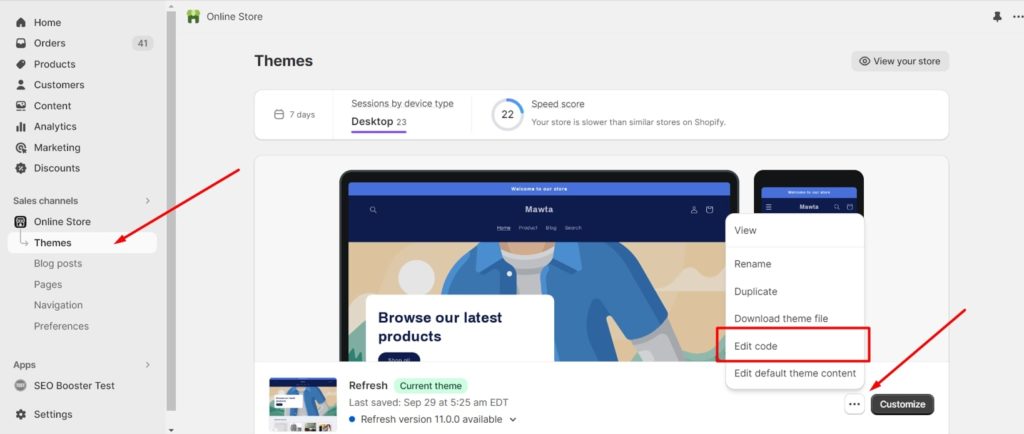
3. Add the Canonical Tag:
- From the edit code section, navigate to ‘Layout’ > ‘theme.liquid’.
- Locate the ‘<head>’ section of the template.
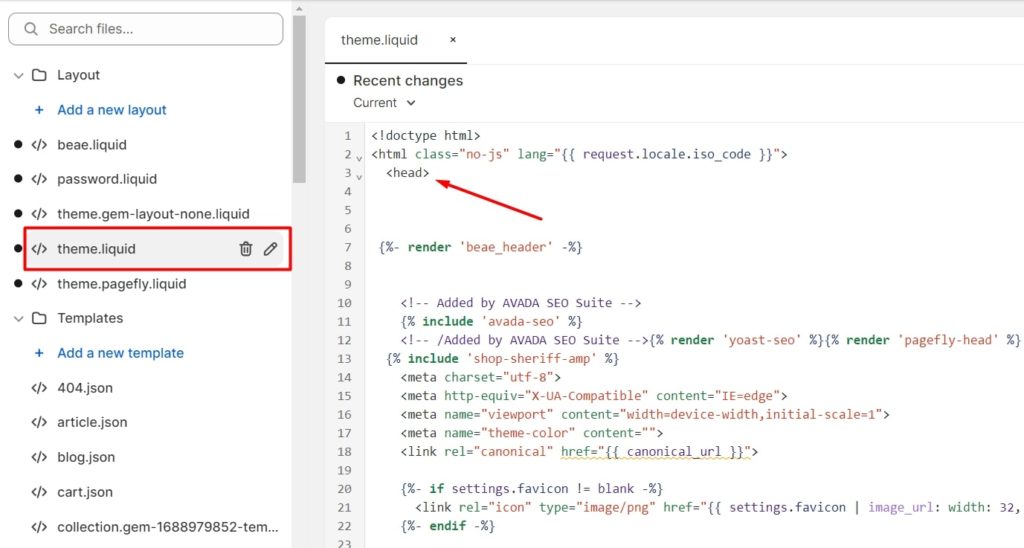
- Insert the following code inside the ‘<head>’ section:
<link rel=”canonical” href=”{{ canonical_url }}” />
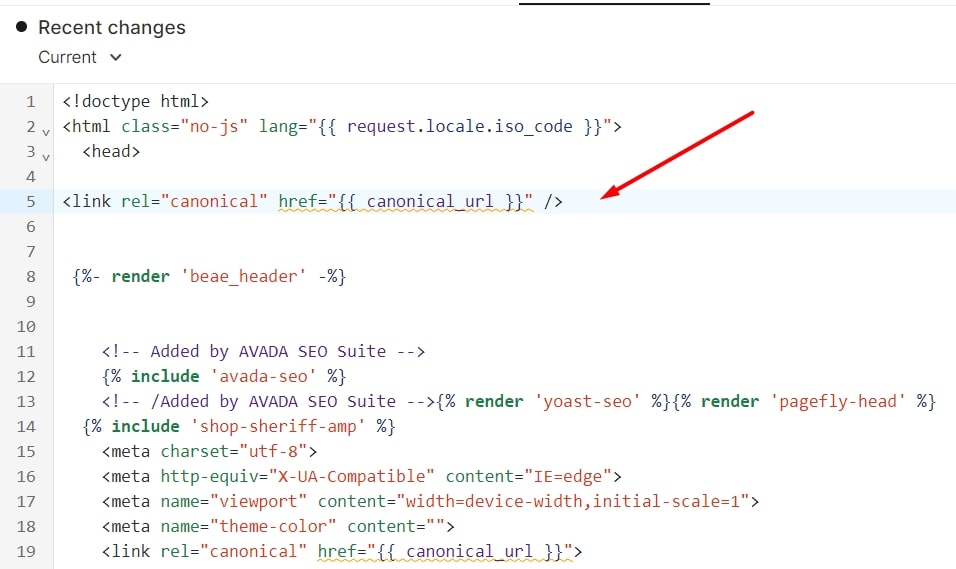
5. Save Your Changes:
Click the “Save” button to save your changes to the template.
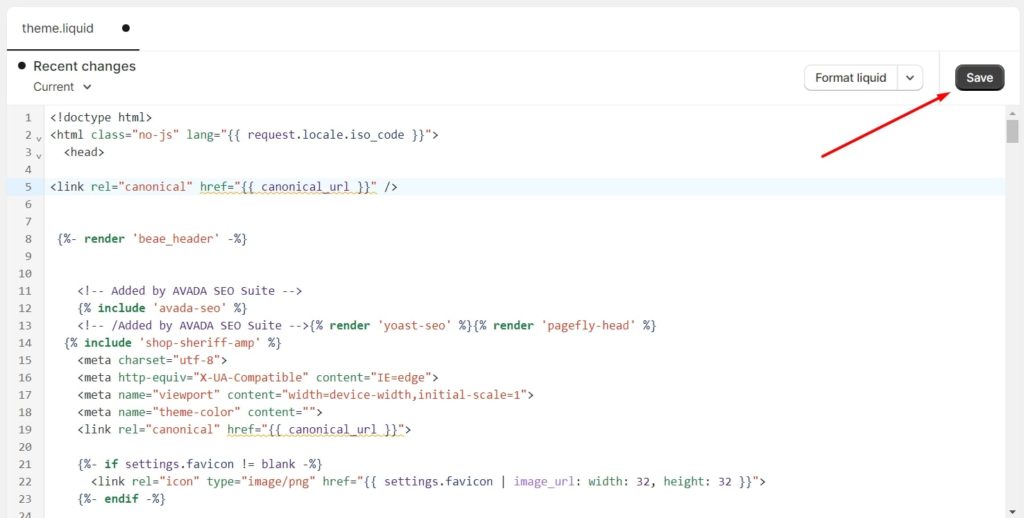
Note: Shopify might already include the canonical tag by default in many of its themes. Before adding the tag manually, check if it’s already present to avoid having duplicate tags.
In case you find handling canonical URLs in your theme’s code too complicated and time-consuming, it would be a better idea to look for a Shopify application to help you with this.
Canonical Tag URL Wizard, for example, is a plugin designed to help you edit canonical tags or URLs for products, pages, articles, and collections easily. There are no theme modifications required and you will only need to click a few buttons to start working on your canonical URLs.
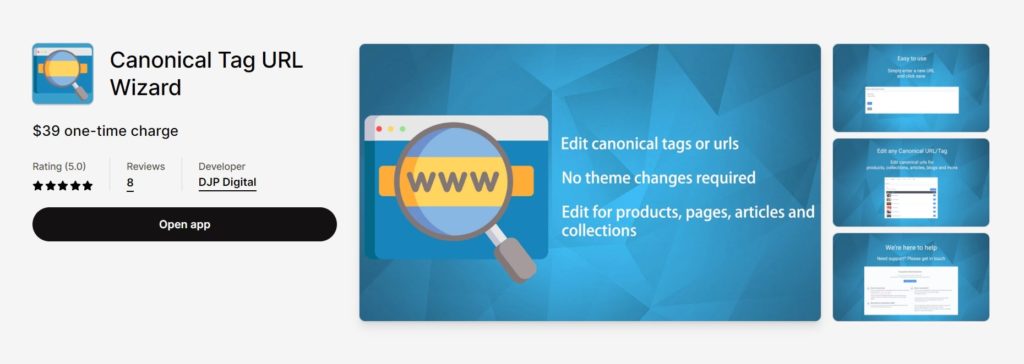
Best Practices With Shopify Canonical URL
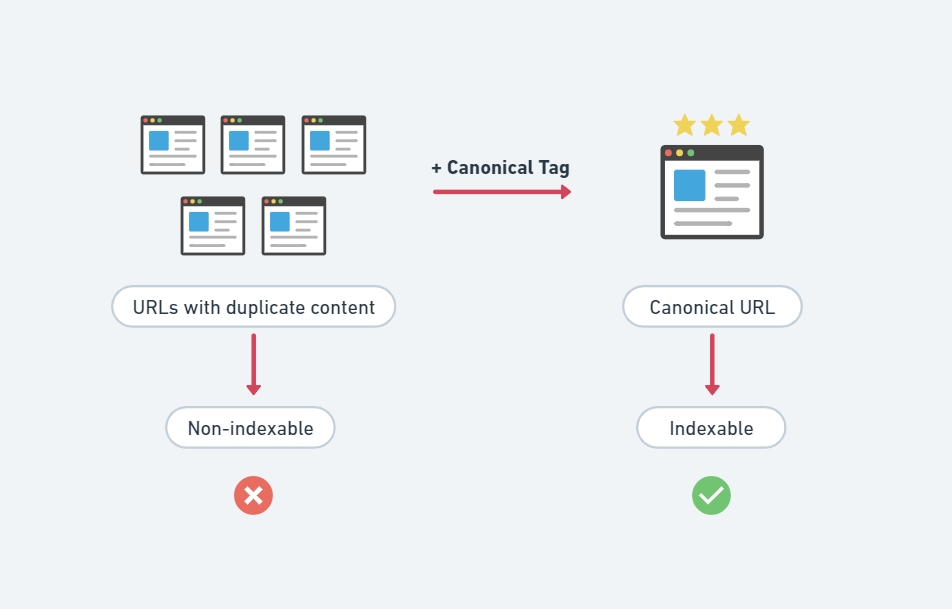
Shopify automatically generates canonical URLs for its product, collection, and article pages to help search engines understand the primary version of each page. However, if you’re keen on ensuring that your Shopify store’s canonical URLs are set up in the best possible way, consider the following best practices:
1. Understand Shopify’s Default Canonical Behavior
Shopify automatically creates canonical URLs for products and variants to point to the main product page.
If a product belongs to multiple collections, Shopify will canonicalize the product page to the product’s primary collection.
2. Avoid Duplicate Content
Duplicate content can confuse search engines and may negatively impact rankings. Use the canonical URL to indicate the preferred version of a page if there are duplicates.
It is important to ensure that products are not listed in multiple collections if it’s unnecessary. If they are, understand that Shopify’s default behavior is to canonicalize the product’s primary collection.
3. Creating a 301 Redirect in Shopify
If you change a URL in Shopify, it’s a good practice to set up a 301 redirect from the old URL to the new one.
Here’s how to set up a 301 redirect in Shopify:
- From your Shopify admin, go to ‘Online Store’ > ‘Navigation’.
- Click ‘URL Redirects’.
- Click ‘Add URL redirect’.
- Enter the old URL in the ‘Redirect from’ box.
- Enter the new URL in the ‘Redirect to’ box.
- Click ‘Add’ to save the redirect.
4. Utilize Apps if Necessary
There are several Shopify apps that can give you more control over canonical URLs or help ensure that they’re set up correctly.
5. Regularly Audit Your URLs
Tools like Screaming Frog and SEMrush can help you crawl your website to check if canonical tags are implemented correctly. This helps ensure there aren’t any errors or unintended canonicals.
6. Be Cautious with Parameterized URLs
If you have UTM parameters or other parameters that create new URLs, ensure that they’re canonicalized to the main version of the URL. Shopify usually handles this automatically, but it’s good to be aware.
7. Watch Out for Third-party Themes
If you’re using a third-party theme, double-check its handling of canonical tags. Sometimes, themes may override or alter Shopify’s default behavior.
8. Stay Updated with Shopify’s Features
Shopify often releases new features and updates. Thus, make sure to stay updated so you can leverage any new canonical URL features or improvements they roll out.
9. Consult with SEO Experts
If you’re unsure or facing issues with your canonical URLs, it might be a good idea to consult with Shopify SEO experts who have experience with Shopify. To be more specific, they can provide guidance tailored to your specific situation.
10. Understand Limitations and Workarounds
Shopify doesn’t allow for full customization of canonical tags out of the box. Specifically, if there’s a specific canonical setup you’re aiming for (like cross-domain canonicals), you might need to find workarounds or custom solutions.
11. Educate Your Team
If multiple people manage or add products to your Shopify store, make sure they understand the basics of canonical URLs and why they matter. This can prevent potential issues down the road.
In conclusion, while Shopify does a lot of the heavy lifting for you regarding canonical URLs, it’s still essential to be proactive in ensuring they’re set up correctly for your specific needs. Regularly auditing and understanding the basics can go a long way in maintaining good SEO health for your Shopify store.
In Summary
A Shopify canonical URL serves as a signal to search engines about which URL is the main or authoritative version of a page, helping to combat potential SEO issues related to duplicate content. Because Shopify handles this automatically, ensuring that its merchants don’t have to manually set canonical URLs for their products or blog pages.
By creating a Shopify canonical URL is crucial for SEO, web owners can help search engines understand which version of a page should be considered the primary or “canonical” version, especially when there are multiple URLs leading to the same or similar content.
Last but not least, if you have a Shopify store, prioritizing SEO is essential. Our SearchPie app stands out with top ratings in this area. It offers all the sought-after SEO features. With SearchPie, reduce your SEO-related workload by a staggering 99% and let the app handle the complexities.