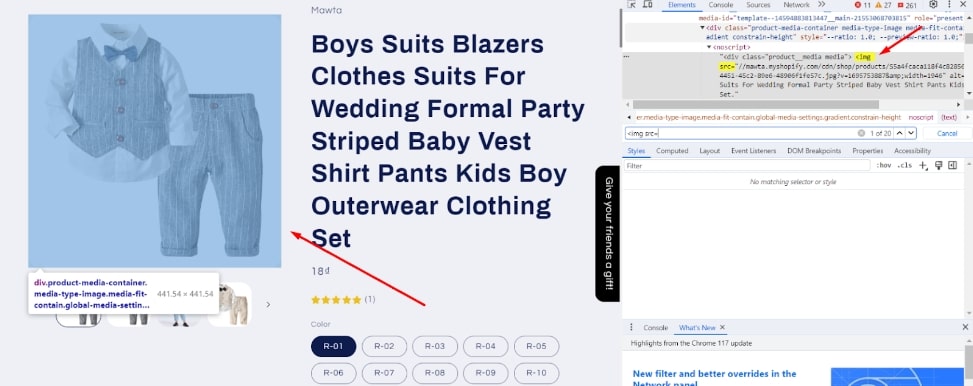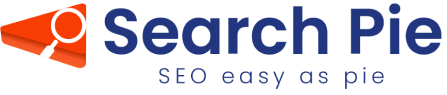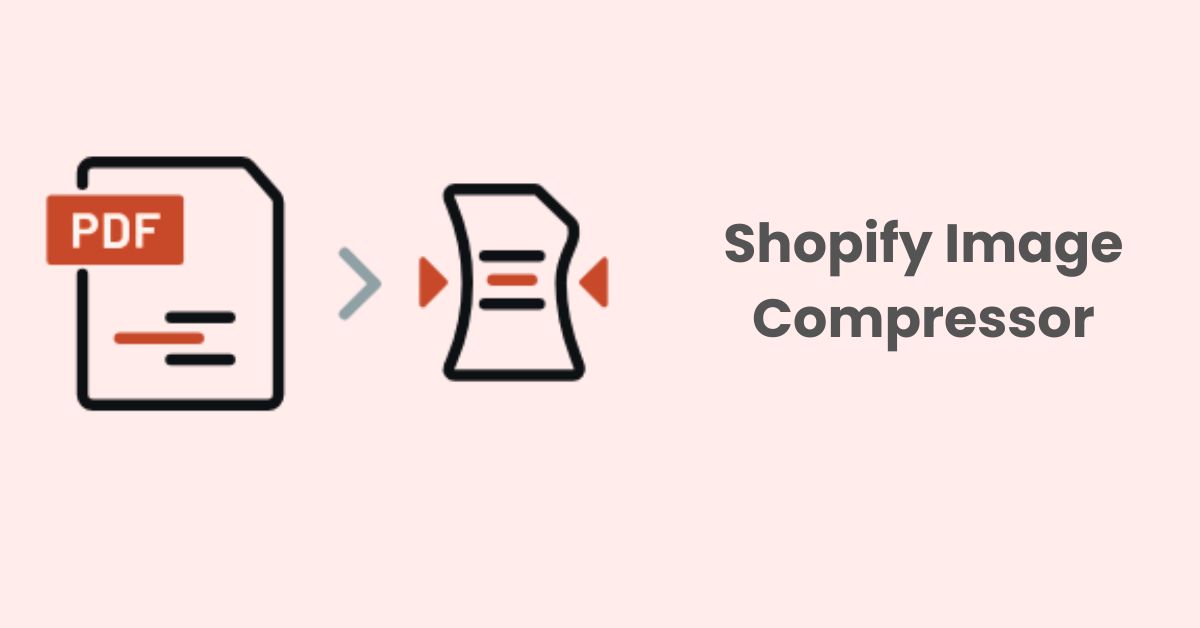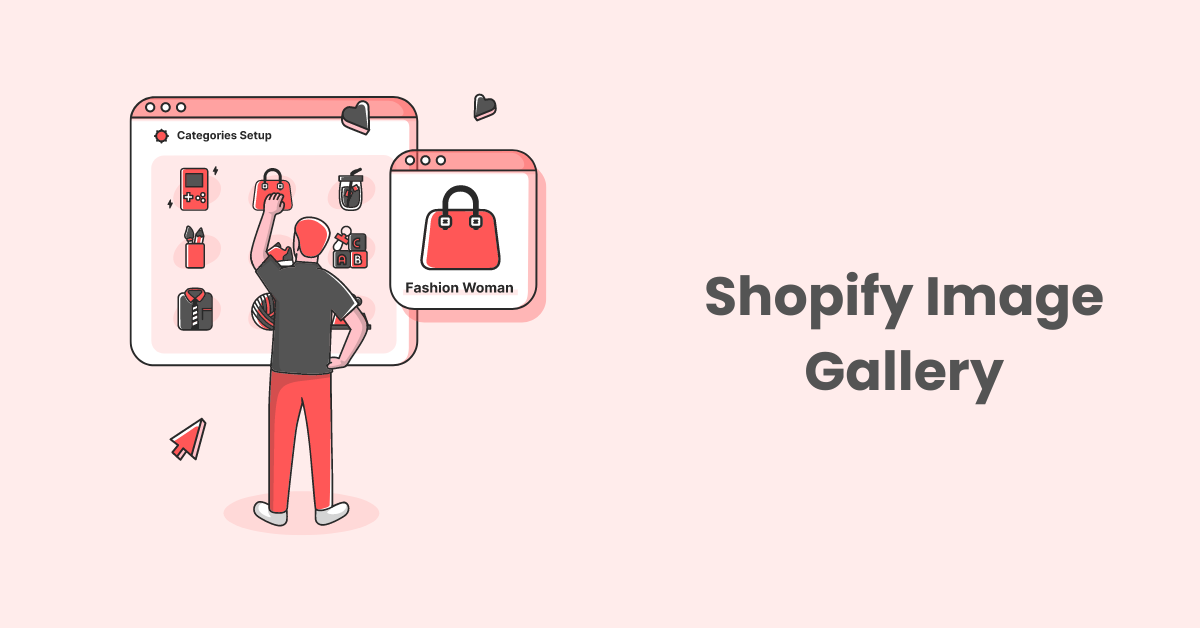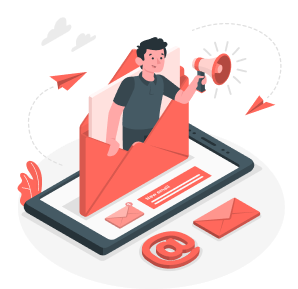Alt Text Generator: Top Auto Tools For Effortless SEO
Alt text ensures images are accessible and search engine-friendly, but manually writing it is unrealistic. AI-powered alt text generators automatically create SEO-optimized alt text in just a few clicks. In this post, we’ll highlight the top alt text generator tools that make alt text creation quick and effortless.
What Is an Alt Text Generator?
Alt text, also known as alternative text, is an HTML attribute that provides a text alternative for images on websites. It is specified using the alt attribute within the HTML <img> tag.
For example:<img src=”photo.jpg” alt=”A photo of a dog playing fetch”>
The key purposes of alt text in HTML include:
- For screen readers: Screen reader software used by the visually impaired will read aloud the alt text to describe the image’s purpose and content.
- When images don’t load: If an image fails to load for any reason, the alt text will be displayed in its place.
- For search engines: Search engines cannot “see” or understand images, so the alt text gives them information to index the image appropriately.
- On social media: Alt text provides a text description of the image when shared on social media.
- Improves accessibility: Well-written alt text makes web content more accessible for all users, especially those with disabilities.
Why Do You Need An Alt Text Generator For Images?
The problem is, that manually writing alt text for every image on a website can be extremely time-consuming. This is where Alt text generators come in.
These nifty tools can automatically generate appropriate alt text for batches of images at once. In just a few seconds, alt text generators can analyze an image file and create a relevant text description.
Furthermore, as AI-powered technologies have become increasingly advanced in recent years, many Alt Text Generators using artificial intelligence (AI) have been introduced. They can identify objects, people, scenes, and other elements within the image and describe them in text.
AI-powered alt text generators aim to make the process of adding alt text to images more efficient and accurate, especially for website owners and content creators who have a large number of images to work with.
Top Alt Text Generator Tools For Effortless SEO
While manually writing alt text is best for accuracy and context, there are Alt Text Generator tools that can help create alt text for images more quickly. Here are some top alt text generator tools that are AI-powered to assist you with this:
Alttext.in
Alttext.in is an Alt text generator for images online free that uses AI to analyze pictures and generate descriptive alt texts correspondingly.
All you have to do is hit on “Choose File” and upload an image from your computer. A short description of the image will then be generated immediately based on the image’s content, which makes this tool super simple and easy to use.
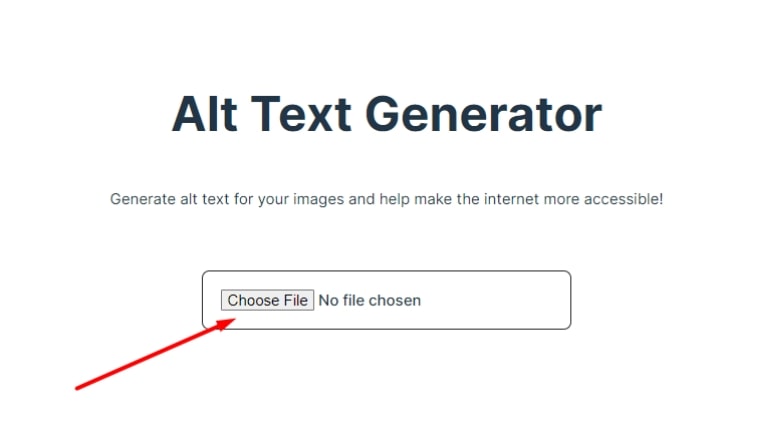
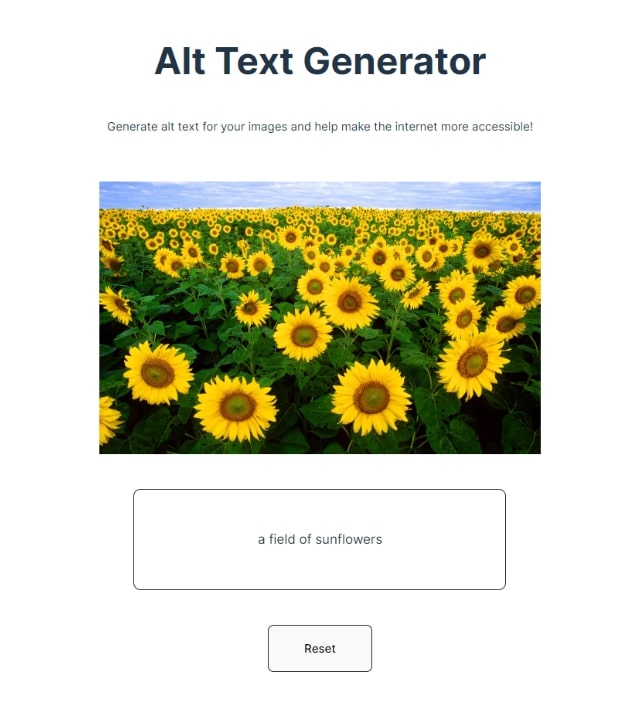
However, this tool doesn’t add alt texts to your images but only assists you in coming up with them. You will have to insert the generated alt texts into each of your images manually, which will cost a lot of time especially when you have plenty of images to work with.
Ahrefs
Ahrefs has released an AI-powered Alt Text Generator for images online free to help you with creating informative alt text for your images. This tool can generate human-like text based on a given prompt or input. In fact, it combines both the model’s learned information and its understanding of the input.
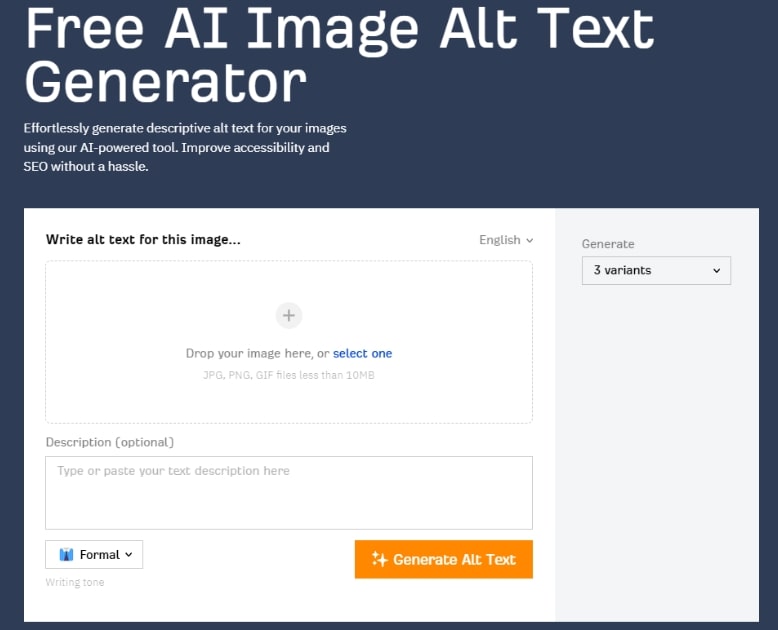
All you need are selecting an image you want to generate alt text and starting the process. You can also add a short description to make it more accurate but this is optional.
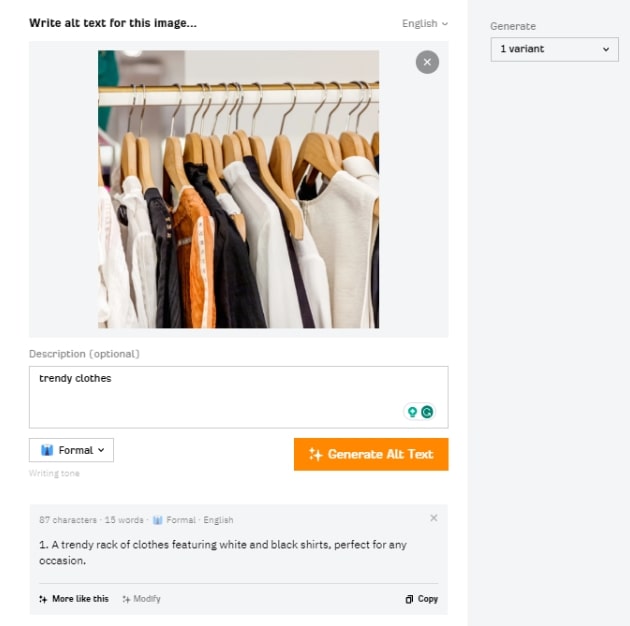
Besides, this tool allows you to create 1, 3, or 5 variants of an alt text at once and customize their writing tone to match the image’s style.
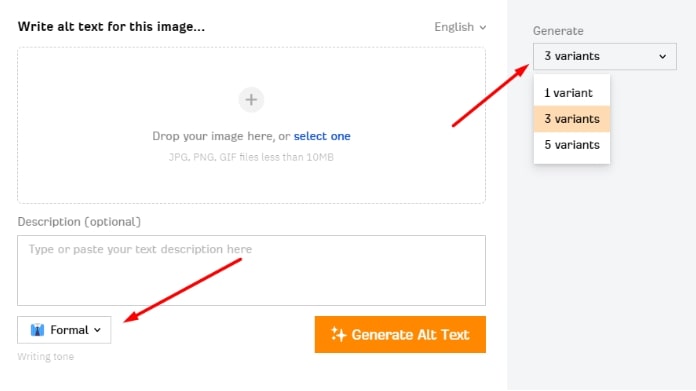
And like Alttext.in, Ahrefs’s AI Image Alt Text Generator would be of use when you run out of ideas for your alt text but still require you to add them to your image one by one.
Moreover, if you are running a store on a popular eCommerce platform such as Shopify, Magento, etc, you will probably deal with tons of product pages. That is where the Alt text generator tools with bulk capacity come in handy. These tools allow users to add or modify alt tags for multiple images simultaneously.
Here are some plugins you can integrate with your eCommerce store to manage your alt texts:
SearchPie: SEO Booster & Speed
SearchPie is an application designed for Shopify’s store owners to handle SEO issues, optimize website performance, and enhance search engine rankings.
This plugin contains an alt text generator called Bulk Meta Tags that can add alt texts to your images in bulk based on fixed templates. These templates will fetch data from your own Shopify account.
For example, if you use the template “product_title”, this feature will collect the product titles you created in your Shopify store before and use that data for your images’ alt texts.
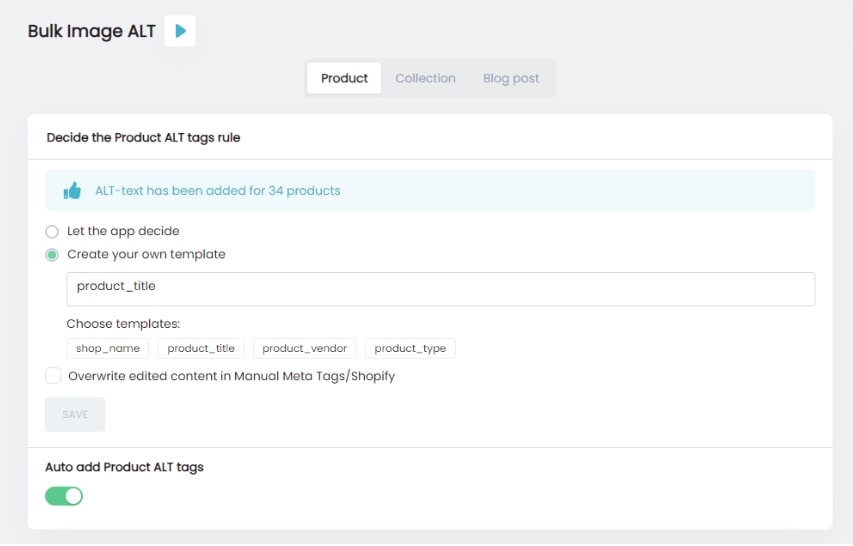
Search Pie offers 2 monthly plans which are Premium and Enterprise for you to choose from. For the Premium plan, you can add alt text to a maximum of 500 products.
If you are running a business with many more products, the Enterprise plan will be the best choice. With this plan, there will be no limit to the number of products you can add alt text to and you can also add alt texts to Collections and Blog Posts.
Alt text can also be updated automatically based on the template you have set up. Simply enable the Auto add Alt text button and you can forget this task when any new image is uploaded.
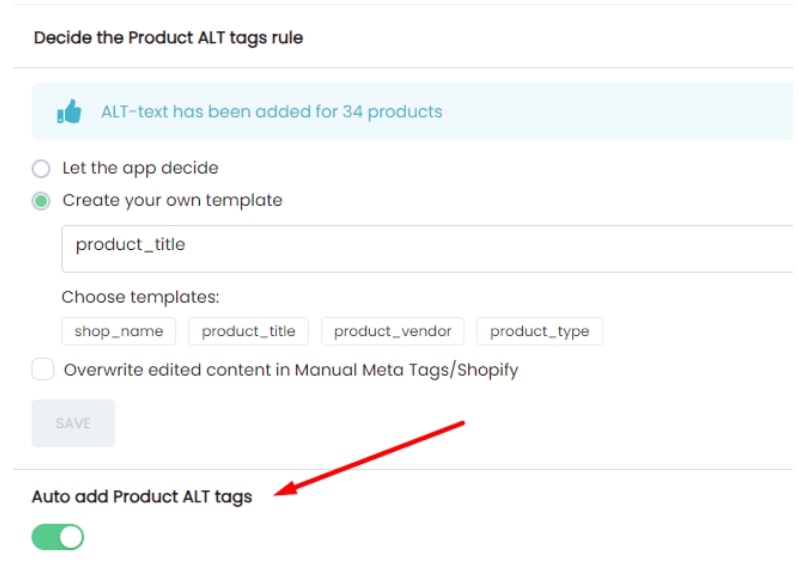
Alttextgenerator.ai
Alt Text Generator AI is a WordPress plugin that helps you generate alt text for images using AI. Their computer vision model scans each of your images and writes a description of what is in the image.
You can initiate the alt text generation process with the simple click of a button. The plugin will then scan your WordPress media library to identify all your images that currently don’t have alt text descriptions.
After the images without alt texts are detected, you can bulk generate alt texts for all of your images using AI and review each of them afterward to make manual edits if necessary.
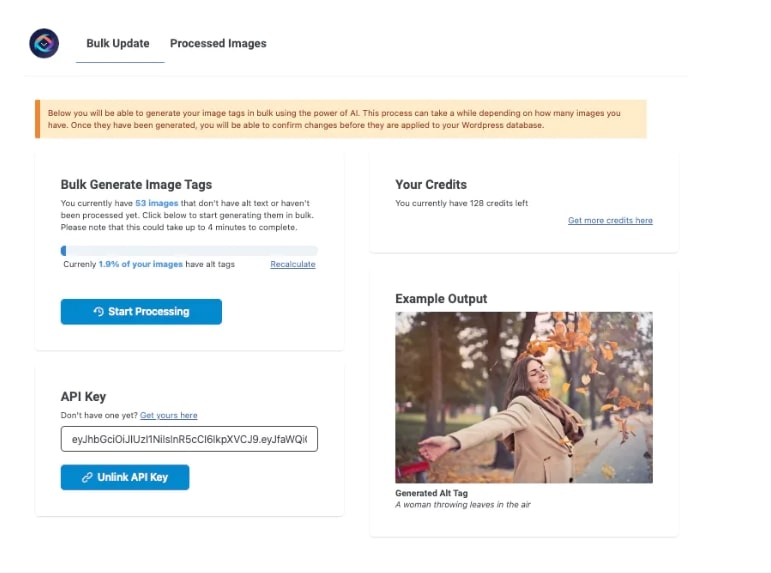
For Pricing, Alt Text Generator AI simply charges you for the images you generate alt texts for instead of locking you into a monthly subscription. They also give you 10 free credits to get started.
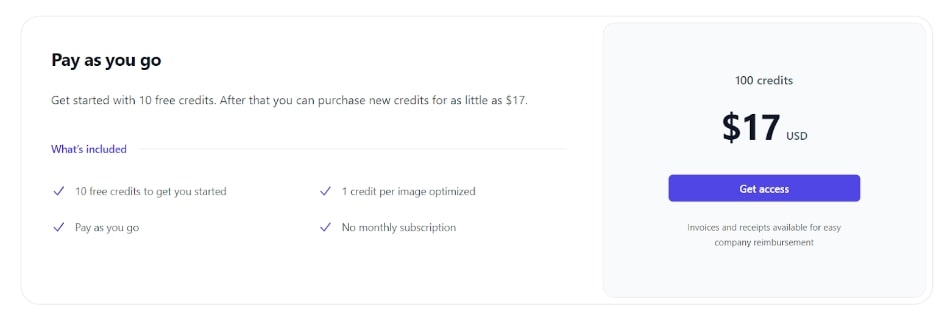
AltText.ai
AltText.ai allows users to apply AI technology to write alt texts automatically in more than 130 languages. It can be integrated into WordPress, CMS, Shopify, web, and API.
There are 3 main plans for you to choose from: Bronze, Silver, and Gold with different amounts of offered credits on each one.
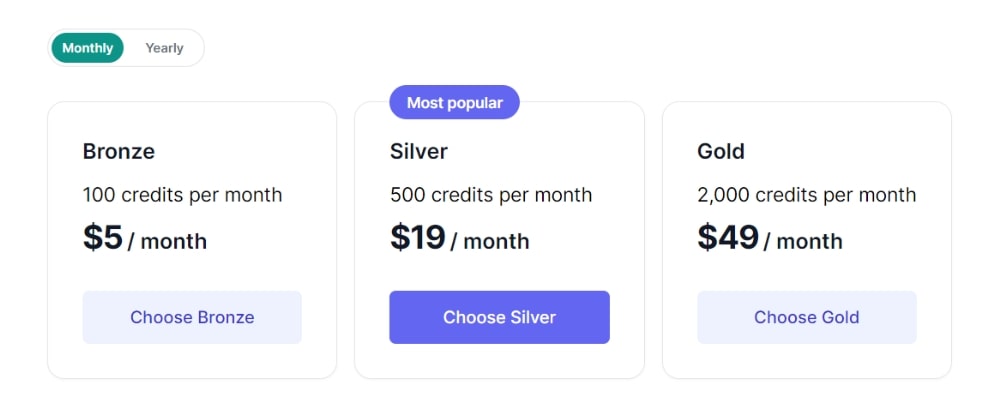
You can use 1 credit each time you generate alt text with AI engine and 15 credits each time you request a Human Review. You will have free 25 credits when first using this plugin.
In case you don’t want to commit to the monthly/yearly plans, you can pay as you go with Credit Packs, which is $3 for 50 credits.
Wrap Up
Alt text generators are useful tools for web design and digital content more inclusive, improving SEO, saving time, and ensuring compliance with accessibility standards. Incorporating alt text into your web design and digital marketing strategies is a smart and ideal approach.
FAQs
Is alt text worth it?
Alt text is definitely worth your investment as it helps search engines index and rank your content appropriately. It also enhances the overall user experience by providing valuable information to all users.
Who can see my Alt Text?
If someone views the source code of a web page, they can see the alt text associated with images. This is not common for typical users but may be relevant for web developers or those troubleshooting web accessibility issues.
How do I know if my page has alt text?
To check if an image on your web page has alt text, you can follow these steps:
1. Right-click on the image you want to check and select “Inspect” or “Inspect Element” from the context menu.
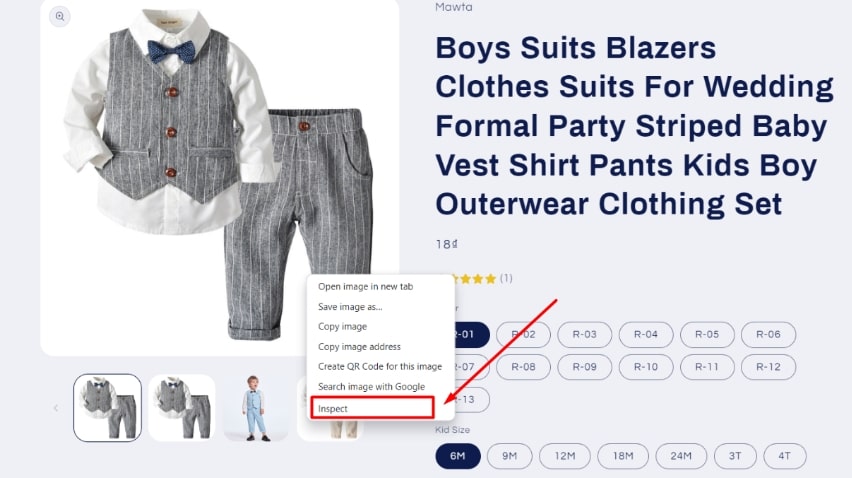
2. Look for the `<img>` tag that corresponds to the image you want to check.
If the `<img>` tag has an “alt” attribute, it means the image has alt text.
Example: <img src=”image.jpg” alt=”This is the alt text for the image”>