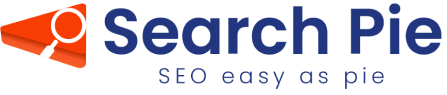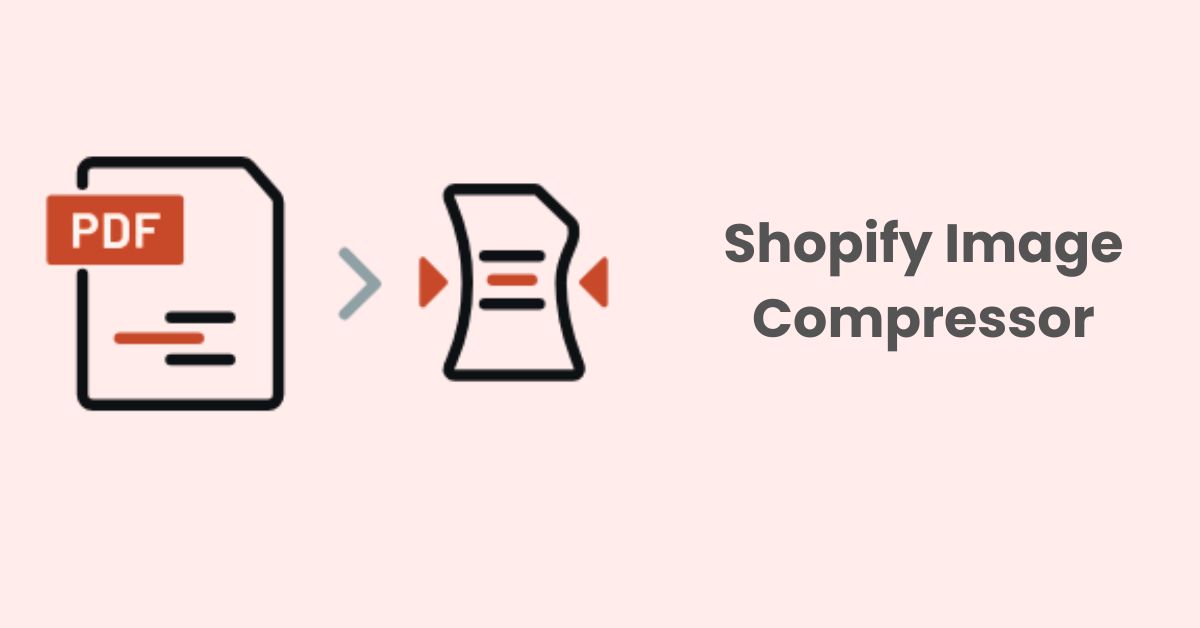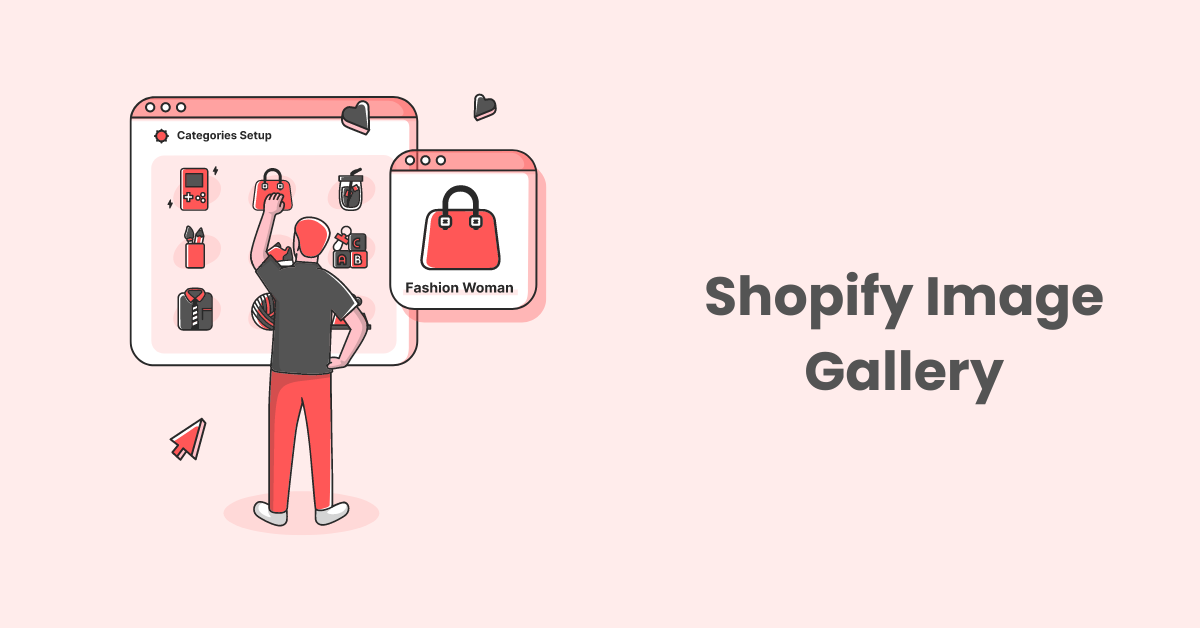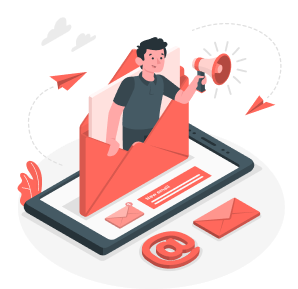How to Setup Google Analytics on Shopify for Data-Driven Success
In the fiercely competitive world of e-commerce, ensuring your online store’s visibility and performance is of paramount importance. Shopify, a renowned e-commerce platform, offers an array of tools to boost your store’s online presence. One such indispensable tool is Google Analytics.
This article serves as a comprehensive guide, shedding light on the significance of Google Analytics in Shopify SEO, elaborating on key metrics and data relevant to e-commerce websites, and providing step-by-step instructions on how to setup Google Analytics on Shopify for your store.
Additionally, we’ll explore how you can seamlessly integrate Google Analytics with other essential tools to amplify your SEO endeavors.
What is Google Analytics?
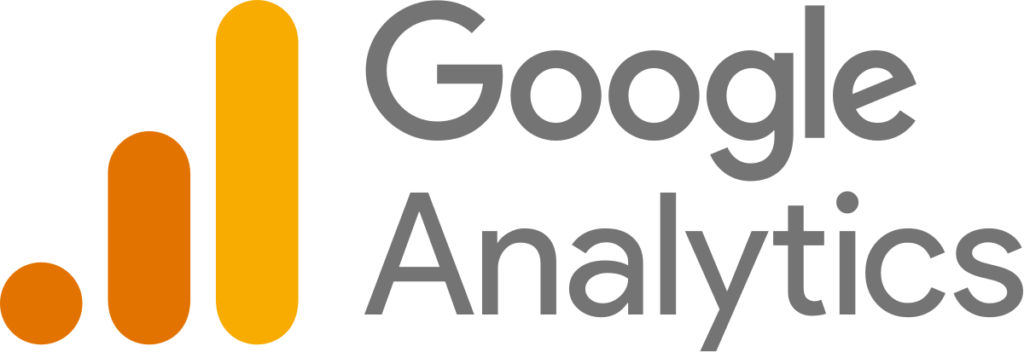
Google Analytics (GA4) is a powerful web analytics service provided by Google. It empowers website owners to monitor, measure, and analyze website traffic, user behavior, and the effectiveness of various marketing and SEO strategies. For e-commerce businesses, Google Analytics is an invaluable tool for optimizing website performance and improving the customer journey.
Key Metrics and Data in Google Analytics
In the realm of e-commerce, focusing on specific metrics is crucial to optimizing your online store’s performance and enhancing the customer experience. While all the metrics mentioned earlier are valuable, there are several key ones that e-commerce stores should pay special attention to.
- Conversion Rate: This is the ultimate metric for e-commerce success. Tracking the percentage of visitors who complete a purchase provides valuable insights into the effectiveness of your website’s design, user experience, and product offerings.
- Average Order Value (AOV): AOV helps you understand the average amount customers spend during a single transaction. Increasing AOV can significantly boost revenue and profitability.
- Shopping Cart Abandonment Rate: High abandonment rates indicate potential issues in your checkout process or pricing strategy. Monitoring and reducing cart abandonment is essential for maximizing revenue.
- Product Performance: Identifying which products are best-sellers and which ones underperform can guide inventory management and marketing efforts.
- Referral Traffic and Social Engagement: For e-commerce, understanding which referral sources drive the most traffic and conversions is crucial. Monitoring social engagement can also help tailor your social media strategy.
- Customer Lifetime Value (CLV): Evaluating the CLV of your customers is essential for long-term growth. It helps you allocate resources to retain and nurture valuable customers.
- Site Search and On-Site Search Queries: Analyzing site search data reveals what products or information visitors are actively seeking, enabling you to improve search functionality and content relevance.
- Mobile Performance: With a growing number of users shopping on mobile devices, tracking metrics related to mobile performance, such as bounce rates and conversion rates, is vital.
- Exit Pages and Bounce Rates for Key Pages: Identifying pages with high bounce rates or those frequently marked as exit pages can help identify areas for improvement in content, design, or calls to action.
By focusing on these e-commerce-specific metrics will allow you to fine-tune your strategies, address pain points in the customer journey, and ultimately boost sales and profitability. In fact, regularly monitoring and analyzing these metrics in Google Analytics will guide your decision-making and help you stay competitive in the ever-evolving e-commerce landscape.
The Role of GA4 in Shopify SEO
Shopify is known for its user-friendly interface and built-in SEO features, but Google Analytics takes your SEO efforts to the next level:
- In-Depth Analysis: GA4 provides granular insights into your website’s performance. This includes identifying underperforming pages, traffic sources, and user behavior patterns, allowing you to make data-driven SEO decisions.
- Keyword Tracking: While Shopify provides basic keyword data, Google Analytics offers more comprehensive keyword tracking. This helps you understand which keywords are driving traffic and conversions, aiding in optimizing your content and targeting strategy.
- Competitor Analysis: Google Analytics enables you to compare your website’s performance to your competitors’. This competitive analysis is instrumental in refining your SEO strategy and aligning it with industry benchmarks and best practices.
How to Set Up GA4 for Shopify Stores
Setting up Google Analytics on Shopify is a crucial step to track and analyze your website’s performance, user behavior, and the effectiveness of your marketing efforts. Here’s a step-by-step guide to help you setup Google Analytics on Shopify for your store:
Step 1: Create a GA4 Account
If you don’t already have a Google Analytics account, you’ll need to create one. Visit the Google Analytics website (analytics.google.com) and sign in with your Google account or create a new one.
Step 2: Set Up a Property
Once you’re logged into your Google Analytics account, you need to create a new property for your Shopify store.
- Click on the “Admin” option in the bottom left corner.
- In the “Account” column, select the account you want to use or create a new one.
- In the “Property” column, click on “Create Property.”
- Choose “Web” as the type of property.
Step 3: Configure Property Details
After creating the property, you’ll need to configure the property details:
- Enter a name for your property (e.g., “My Shopify Store”).
- Enter your website’s URL (e.g., “https://www.yourstore.com“).
- Choose your industry category and reporting time zone.
- Enable or disable data-sharing settings based on your preferences.
Step 4: Get Your Tracking Code
Once your property is set up, you’ll be provided with a unique tracking code. This code is essential for integrating Google Analytics with your Shopify store.
- In the property’s admin area, click on “Tracking Info” under the Property column.
- Select “Tracking Code.”
- You’ll see a tracking code snippet. Copy the entire code.
Step 5: Integrate GA4 with Shopify
Now, it’s time to integrate Google Analytics with your Shopify store. You have two options:
Option 1: Set Up via Coding
If you’re comfortable with coding, you can manually insert the GA4 tracking code into your Shopify theme. Follow these steps:
- Log in to your Shopify admin dashboard.
- Click on “Online Store” in the left sidebar.
- Select “Themes.”
- Click on the “Actions” dropdown and choose “Edit code.”
- In the Layout section, locate the theme.liquid file and click to edit it.
- Paste the Google Analytics tracking code just before the closing </head> tag in the theme.liquid file.
- Save your changes.
This method ensures that the tracking code is added to every page of your Shopify store.
Option 2: Set Up via Apps (e.g., SearchPie)
For a simpler and more user-friendly approach, consider using third-party apps like SearchPie: SEO Booster & Speed to integrate Google Analytics into your Shopify store. Here’s how:
- Install and activate the SearchPie app from the Shopify App Store.
- Follow the app’s setup instructions, which typically involve connecting your GA4 account and granting necessary permissions.
- The app will automatically add the tracking code to your store without the need for manual coding.
This method is recommended for users who prefer a hassle-free setup.
Step 6: Verify the Setup
Once you’ve integrated Google Analytics with your Shopify store, it’s crucial to verify that it’s working correctly.
- Return to your Google Analytics account.
- Click on “Admin.”
- In the “Property” column, select your property.
- Under “Tracking Info,” select “Tracking Code” to ensure that your tracking code is active.
It may take a few hours or up to 24 hours for GA4 to start collecting data. During this time, ensure that you have traffic on your Shopify store to test the setup.
With Google Analytics successfully set up on your Shopify store, you can now start tracking and analyzing valuable data that will help you optimize your website and improve your SEO and marketing efforts.
Integrating GA4 with Other Tools
Integrating Google Analytics with other tools and platforms can provide a more comprehensive view of your website’s performance and improve your digital marketing efforts. Here are three key integrations that can help you maximize the potential of Google Analytics:
1. Google Search Console Integration:
Integrating Google Analytics with Google Search Console allows you to combine data from both platforms, providing a more holistic view of your website’s search performance. In addition, here’s how to set up the integration:
- Access Google Analytics: Log in to your Google Analytics account.
- Select Your Property: In the Admin section, choose the property that corresponds to your website.
- Link to Google Search Console: Under the Property column, click on “Property Settings.” Scroll down to the “Search Console” section and click on “Adjust Search Console.”
- Choose a Property: Select the property associated with your website in Google Search Console and click “Save.”
- Verify the Integration: Once you’ve linked the accounts, you can access Google Search Console data in Google Analytics by navigating to the “Acquisition” section. There, you’ll find valuable insights into search queries, impressions, click-through rates, and potential indexing issues.
The integration of Google Search Console with GA4 enables you to gain a deeper understanding of how your website performs in search results and empowers you to fine-tune your SEO strategies accordingly.
2. Google Ads Integration:
If you’re running Google Ads (formerly known as Google AdWords) campaigns, integrating Google Analytics with your Google Ads account provides a comprehensive view of your advertising performance. Here’s how to set up the integration:
- Access Google Analytics: Log in to your Google Analytics account.
- Navigate to Admin: Click on “Admin” at the bottom left corner of the screen.
- Link to Google Ads: Under the “Property” column, select the property you want to link to Google Ads. Then, click on “Google Ads Linking.”
- Set Up Linking: Click on “New Link Group” and select the Google Ads accounts you want to link. Follow the prompts to complete the linking process.
- Verify the Integration: Once linked, you can access Google Ads data in GA4 by going to the “Acquisition” section. This integration provides insights into ad clicks, conversions, and return on investment (ROI), enabling you to make data-driven adjustments to your advertising campaigns.
Integrating Google Analytics with Google Ads ensures that you can measure the impact of your paid advertising efforts and align them with your overall website performance.
3. SEO and Analytics Plugins for CMS:
If you’re using Shopify for your e-commerce store and want to seamlessly integrate Google Analytics without the need for manual coding, the SearchPie app is a user-friendly solution.
This integration ensures you can leverage the power of GA4 without the need for coding, and it provides valuable data to enhance your e-commerce store’s performance, SEO, and marketing efforts.
Conclusion
To summarize, Google Analytics is an invaluable asset for Shopify store owners striving to boost their SEO efforts. By tracking essential metrics, understanding user behavior, and integrating it with other vital tools, you can make informed decisions that improve your store’s performance and visibility in search engines.
Whether you opt for the manual approach to setup GA4 on Shopify through coding or use user-friendly solutions like SearchPie, integrating this tool into your Shopify store is a pivotal step toward SEO success in the e-commerce realm.