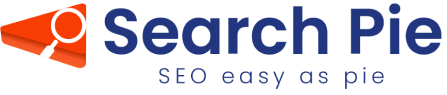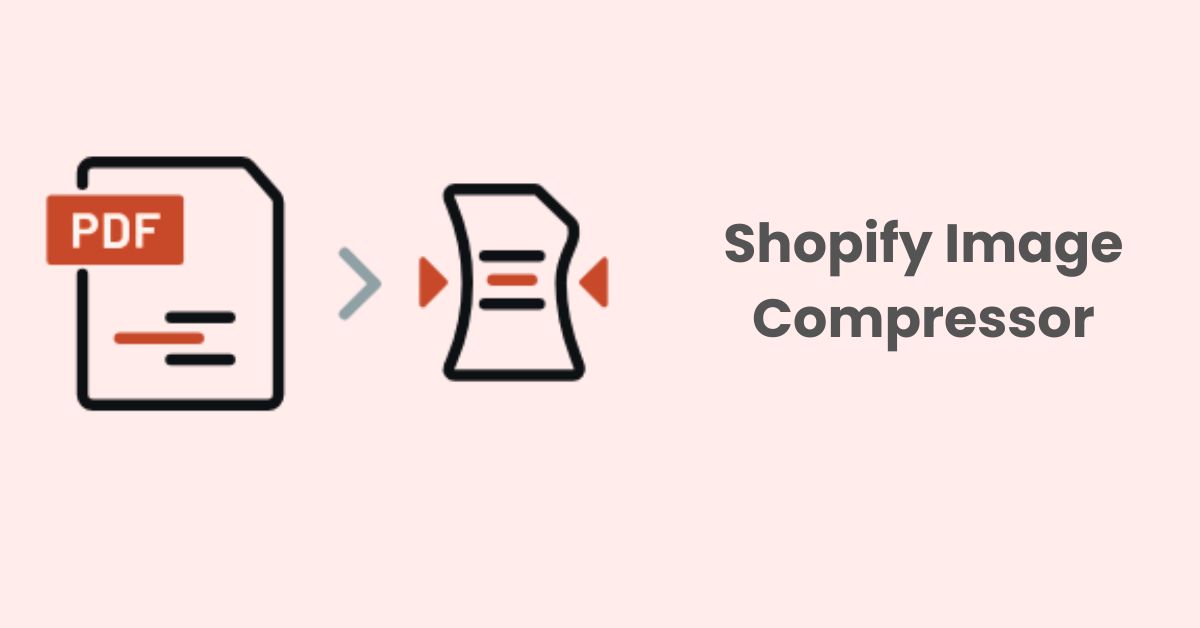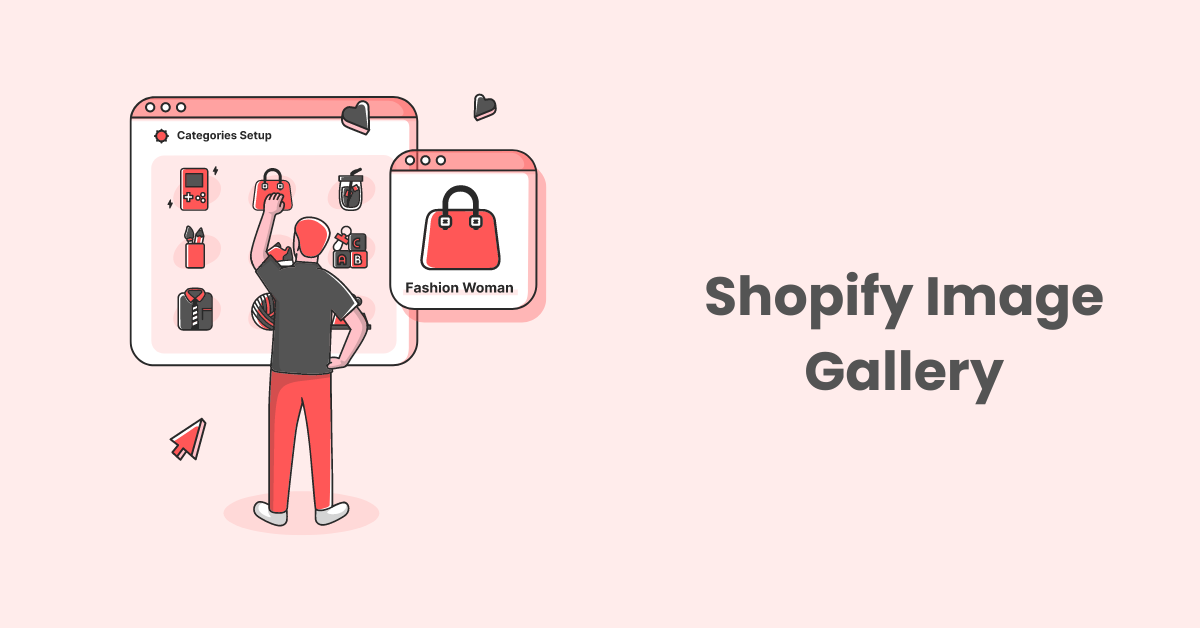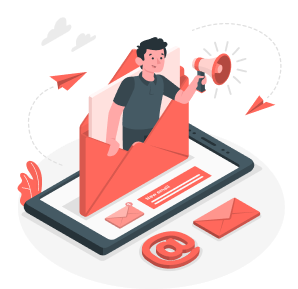Google Index: Ensure Your Shopify Store Is Instantly Listed
Hey there! If you’re envisioning a bustling Shopify store, getting on the Google index is your golden ticket. Think of it as introducing your store to the biggest party in the digital world! By ensuring your website index is set up correctly and is frequently visited by Google Crawl, you pave the way for more indexed pages and enhanced visibility.
Understanding Google’s Indexing Processes
Imagine Google as a gigantic digital library. Like every book needs its unique spot in a traditional library, every website—including your Shopify store—desires a designated place in Google’s vast digital realm. This assignment of places is called “indexing”.
So, how does this magic happen? Let’s delve deeper:
The Scout
When it comes to the Google index, Google uses “crawlers” or “spiders” – consider them as digital detectives. These crawlers systematically explore the web, and the primary one, Googlebot, processes a vast number of indexed pages, counting hundreds of billions!
Making Detailed Notes
During their website visits, crawlers are like diligent note-takers. Not just peeking at titles and content, they analyze website design, page load speeds, backlinks (who’s linking to your site), and mobile compatibility. Clear, quality content makes it easier for these crawlers to record and understand.
Back to the Library with Fresh Data
Post their exploration, crawlers relay data back to Google. Using intricate algorithms, Google assesses the relevancy and essence of each page for the website index. For instance, swiftly loading pages with unique content supported by trustworthy websites are usually tagged as high-quality.
Storing for Quick Retrieval
After determining a page’s value, Google incorporates it into its massive database or index. Visualize this as a gigantic digital catalog, where every content piece has its distinct spot. To grasp its scale, consider that Google’s index holds more than 100 million gigabytes!
Ready for Search
With indexed pages systematically stored, when a user drops a search query, Google swiftly browses this extensive database to deliver pertinent results. It’s akin to a librarian who knows each book’s exact location and swiftly presents the best choices based on a query. A Shopify store with well-optimized and indexed pages will rank amongst Google’s top recommendations.
Understanding Google’s indexing can empower you to fine-tune your Shopify store. By aligning your store with what these Google crawlers are on the lookout for, your spot in this digital library is well reserved.
Setting Up Your Shopify Store for Google Index
Getting your Shopify store indexed by Google is like giving it a VIP pass to the internet’s biggest party. So, how do you make sure your store gets this pass? Let’s simplify the steps:
Google Search Console Integration
Integrating with Google Search Console is the first and most essential step in the process. Think of it as a bridge between your online store and Google’s search engine. This integration not only helps Google recognize and catalog your site’s content but also provides you with invaluable insights into how your indexed pages perform.
Setting up Google Search Console with your Shopify store is straightforward. Follow these easy steps to enhance your website’s visibility and understand how Google interacts with your site.
Prerequisites:
- Shopify Store: Ensure your Shopify store is operational.
- Domain Name: Have a domain name registered.
- Business Email: Set up a dedicated business email.
Steps to Follow:
- Google Sign-In: Visit Google Search Console and select “Start Now”, you’ll be prompted to log in using your Google account.
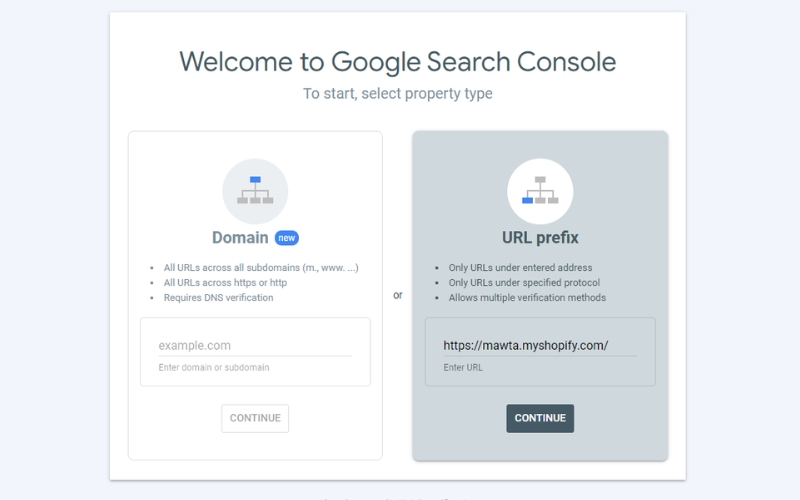
- Add Your URL: Enter your website URL in the URL Prefix section. Copying and pasting your URL helps avoid discrepancies between the www and non-www versions.
- Website Verification: After adding your URL, proceed to verify your website. This step ensures Google recognizes your rightful ownership. Then, you should opt for the “HTML tag” verification method.
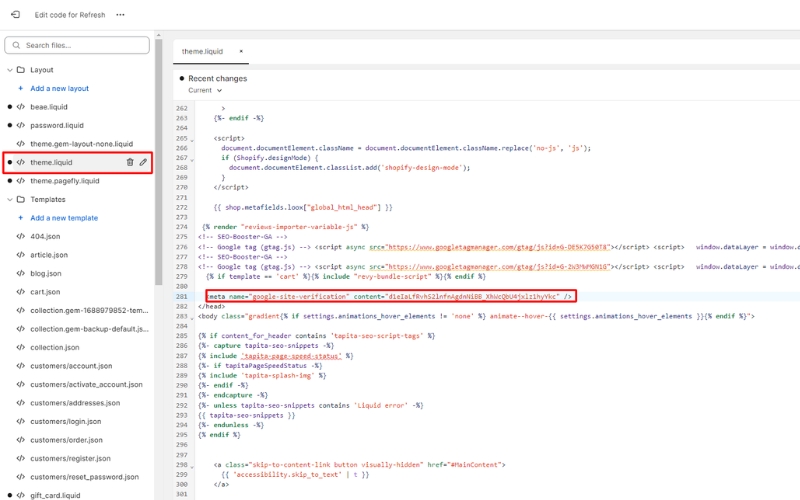
- Access your Shopify dashboard. Choose “Online Store”, then “Themes”. Then, select “Edit Code” from the “…” menu.
- Search for “Theme.Liquid”, usually found at the top under “Layout”. If you’re not comfortable with the code, simply locate the closing head tag (</head>).
- Directly above this tag, insert the code you retrieved from Google Search Console and click “Save”.
- Return to Search Console: With the verification code in place, go back to the Search Console and select “Verify”. Once done, your setup is complete!
After integrating, allow some time for the process to fully take effect. As you make improvements to your site, Google will start accumulating data. Results might not be immediate, but with patience, you’ll soon have access to insightful information.
Creating an Effective Sitemap for Shopify
A sitemap acts as the table of contents for your online store, paving the way for Google index inclusion. It offers search engines a structured roadmap of all your significant pages, ensuring they’re part of the website index and easily discoverable. On platforms like Shopify, an effective sitemap is a linchpin for visibility.
Shopify streamlines the process for its users by auto-generating a sitemap that encompasses product pages, collection pages, blog posts, and more. To locate your Shopify store’s sitemap, just append /sitemap.xml to your store’s domain. So, if you’re operating on mystore.com, your sitemap can be accessed at mystore.com/sitemap.xml.
But, an auto-generated sitemap isn’t a “create and forget” tool. As your store flourishes, it’s pivotal to periodically audit your sitemap. Any pages omitted from your sitemap may not clinch the desired attention in the Google index from the search engine’s crawlers.
Here are some friendly tips:
- Keep it Updated: If you’re launching new products or collections, ensure they’re present in your sitemap.
- Prioritize Essential Pages: If you have pages with time-sensitive deals or flagship products, make sure they’re easily accessible in your sitemap structure.
- Avoid Clutter: Remove out-of-stock or discontinued product pages to keep the sitemap clean and relevant.
Guiding Google to Your Store’s Important Pages
Once your sitemap is in good shape, it’s time to introduce it to Google. Doing this ensures that Google’s crawlers know precisely where to look when they visit your store.
Submitting your sitemap
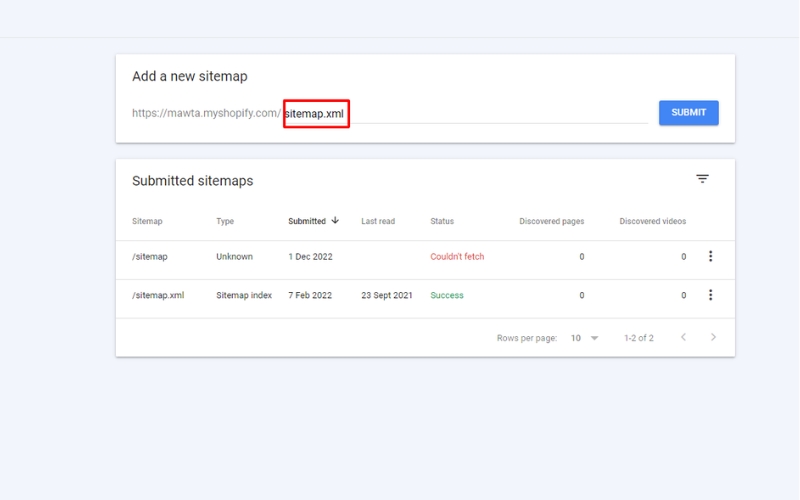
- Go to Google Search Console.
- Select your property (your website).
- In the left sidebar, click on ‘Sitemaps’.
- In the ‘Add a new sitemap’ section, type in the full URL of your sitemap (e.g., mystore.com/sitemap.xml) and click ‘Submit’.
After submitting, Google will start indexing your pages based on the sitemap. Remember, it doesn’t guarantee instant indexing, but it significantly speeds up the process. A tip from the pros: Re-submit your sitemap whenever you make significant changes to your store. It’s like giving Google a nudge saying, “Hey, there’s something new here!”
Utilizing Robots.txt for Optimal Google Indexing
The robots.txt file is like the bouncer at the entrance of your website’s club. It tells search engine bots which pages they’re allowed to enter and which ones they’re not. Let’s explore how to use this file to its full potential for your Shopify store.
Directing Google Crawlers on What to Access
Imagine you’ve got a secret room in your store where you keep unfinished designs or private sale pages. You wouldn’t want every visitor to see these, right? This is where robots.txt comes in handy.
By using this file, you can instruct Google’s crawlers (and crawlers from other search engines) to skip certain pages of your site. It’s a smart move to ensure that only the relevant and polished parts of your site get indexed.
Example: Let’s say you have a private collection on your Shopify store under the URL mystore.com/private-collection. In your robots.txt, you’d add:
User-agent: Googlebot
Disallow: /private-collection/
This little command tells Google’s bot, specifically, not to crawl and index the /private-collection/ page.
Configuring Robots.txt in Shopify
The good news for Shopify users? Shopify automatically creates and manages a robots.txt file for your store. This default setup ensures that search engine crawlers avoid crawling certain system files while allowing them to access product and blog pages.
However, there’s a catch: Shopify doesn’t allow for custom modifications to the robots.txt file directly. It’s designed to be optimal for most stores. If there are specific pages on your Shopify store you want to hide from Google, you will have to create a robots.txt.liquid template to custom.
While it might initially seem to limit, Shopify’s approach ensures a certain level of protection against accidentally blocking essential pages.
Accelerating Google Indexing for Your Shopify Store
Ensuring that your store pages are quickly indexed can significantly enhance visibility, potentially driving more organic traffic and boosting sales. But how can one expedite this indexing process? Dive in as we unveil three pivotal strategies to accelerate Google’s indexing for your Shopify store, combining a mix of content dynamism, the power of social media, and the intricate art of internal linking.
Regularly Updating and Adding Fresh Content
Think of your Shopify store as a garden. Just like how plants need regular care and new additions to keep the garden vibrant, your store needs fresh content to stay appealing to Google. Statistics show that active sites are indexed more frequently by search engines.
It’s not just about quantity but quality. Regular updates, be it new products, blog posts, or customer reviews, keep your store in Google’s spotlight.
Engaging in Social Media Promotion
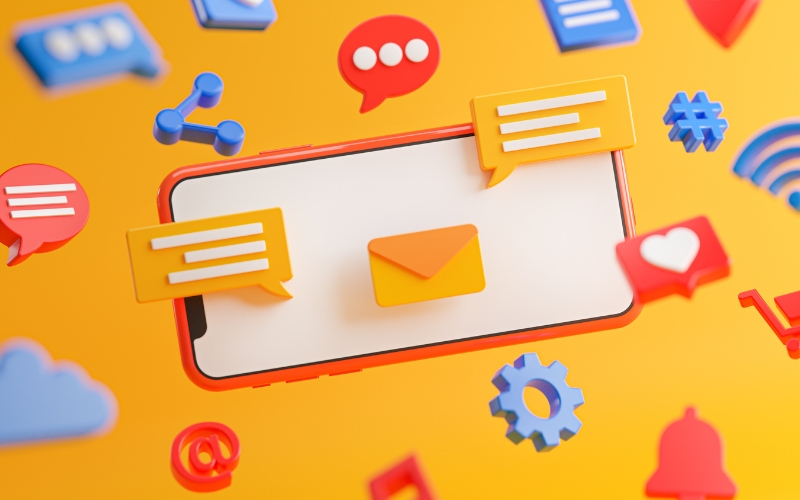
If your Shopify store was a concert, then social media would be the loudspeakers! Sharing your store content on platforms like Facebook, Twitter, or Instagram can speed up the indexing process.
The more engagement your social media post gets (likes, shares, comments), the quicker it catches Google’s eye and now you can use AI social media post generator to create posts as per your need..
Implementing an Internal Linking Strategy
Internal links act as pathways guiding Google through your store. When you have a clear and logical link structure, Google’s crawlers can easily navigate and index your content, resulting in more indexed pages. A well-linked store can expect faster indexing compared to a store with random or sparse links.
For example: “WrapStars”, a gift-wrapping Shopify store, always ensured that their product listings linked to wrapping tutorials and vice versa. This internal linking not only enhanced user experience but also made sure Google indexed its pages more efficiently.
By focusing on these strategies, you’ll provide your Shopify store with the boost it needs for quicker inclusion in Google’s indexed pages. Consequently, this can result in improved visibility, more visitors, and elevated sales. All it requires is consistent effort and a touch of innovation!
Avoiding Common Mistakes that Hinder Google Indexing
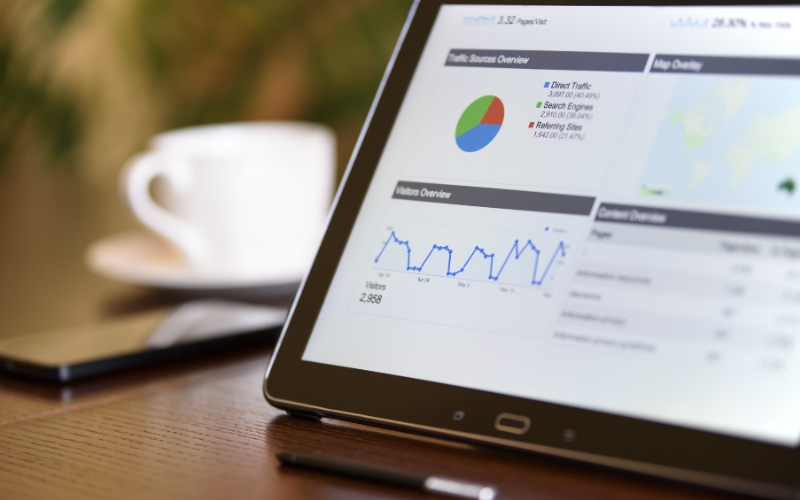
Proper indexing by Google’s search engine is crucial if you want your web pages to be discoverable by users. Many websites struggle with this due to a range of easily avoidable mistakes. Let’s delve into each of the problems you’ve listed and provide solutions:
Incorrect Use Of Tags:
Using the Meta Robots Tag with “noindex” instructs Google not to index the page. It’s essential to ensure that you deploy it only for pages you genuinely don’t want to be indexed.
With Canonical Tags, misuse might lead Google to perceive a page as a duplicate. Always make sure the canonical tag directs to the version of the URL you deem authoritative. A practical solution is to frequently audit these tags and utilize tools such as Google Search Console to identify potential problems.
Duplicate Content
It’s not favorable for search engines to index multiple pages that have identical or very similar content because it offers no additional value to the users. Such situations can also dilute the value of backlinks among various versions of a page.
To counter this, it’s advised to use 301 redirects to guide all duplicate content to the original version. It’s also crucial to maintain a consistent URL structure throughout the site and avoid the simultaneous indexing of both http:// and https:// versions.
Misconfigured URL Parameters
URL parameters can sometimes create multiple URLs that point to identical content. This might lead Google to assume there’s a substantial amount of duplicate content on the site.
Imagine you have an online clothing store, and you’re selling t-shirts. Your base URL for the t-shirts page might be: https://www.mystore.com/t-shirts
However, your website might allow users to sort or filter t-shirts by color or size. This can generate URLs with parameters, such like:
https://www.mystore.com/t-shirts?color=blue
https://www.mystore.com/t-shirts?color=red
https://www.mystore.com/t-shirts?size=medium
All the above URLs essentially showcase t-shirts but with different filters applied. To a search engine like Google, these could appear as separate pages with largely overlapping content, potentially leading Google to think there’s duplicate content on your site.
>>> Read more: How to Create SEO-Friendly URLs (Step-by-Step)
Using the URL Parameters Tool in Google Search Console
You can inform Google how to treat these parameters. For example, you can tell Google that the parameters color and size don’t significantly change the content of the page and therefore shouldn’t be considered as separate pages. This ensures Google understands the nature of these parameters and does not misinterpret them as producing unique pages.
Employing the Canonical Tag
Even after setting parameters in Google Search Console, it’s a good idea to employ canonical tags on your pages. For the t-shirts example, irrespective of the filter applied, you would have a canonical tag on each page pointing to the base URL:
<link rel=”canonical” href=”https://www.mystore.com/t-shirts” />
By doing this, you’re signaling to Google that, regardless of the parameters and filters applied, the primary version of the page that should be indexed is https://www.mystore.com/t-shirts.
Following these steps ensures that you provide clear instructions to search engines about how to treat and index your content, thus preventing issues related to perceived duplicate content.
Unnatural Linking
Unnatural linking involves artificially increasing the number of backlinks to a website to deceive search engines, like Google, into granting a higher rank than deserved. Search engines can detect such practices, and if identified, websites can face penalties, negatively impacting their ranking or even leading to de-listing.
The best strategy is to earn backlinks naturally by offering quality content or services that others deem valuable and want to link to. Organic, high-quality backlinks are what search engines favor.
To ensure a clean link profile, it’s essential to periodically check the links pointing to your site. Suspicious or low-quality links can be flagged using tools, such as Google’s Disavow tool, to ensure they aren’t considered in the website’s ranking.
Monitoring and Auditing Google Index With SearchPie
Indexing helps your website pop up on search engines, guiding users straight to your content. Manually submitting and updating a sitemap can feel challenging, but with SearchPie, it’s a breeze.
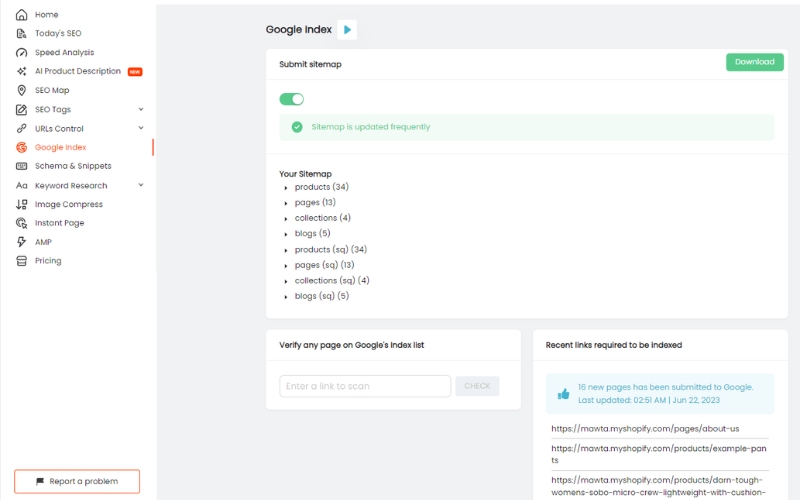
Easy Sitemap Submission
This feature enables you to effortlessly submit your sitemap with a single click. Just navigate to the Google Index section, hit the enable button, and voila! Your sitemap is updated.
Auditing the Submission
Once your sitemap is submitted, you might wonder about its status. SearchPie provides clarity by displaying every single public link that the app has pushed to Google. This ensures you have a comprehensive list and can track the status of each submission.
If site crawlers don’t find your link, it won’t make it to the search engine results. Thus, ensuring your pages are accessible and indexed is paramount to achieving online visibility.
Real-time URL Verification
There are times when you may only want to inform Google about a particular page – perhaps a new addition or an updated page on your website. Instead of submitting an entire sitemap and waiting for Google’s crawler to process it, SearchPie’s URL Verification feature is the tool you need.
Simply paste the URL you want to check. This feature not only verifies the indexing status of the said URL but, if it hasn’t been indexed, SearchPie will inform Google on the spot.
It’s worth noting that once you’ve made your submissions, it doesn’t mean that Google will index them instantaneously. It’s advisable to wait for at least 48 hours to allow Google to process and read your page. You can always re-check with SearchPie to see the submission’s status, but a bit of patience is always recommended.
Wrap Up
Google’s indexing might sound complicated but think of it as teaching Google about your Shopify store. It’s about using tools right, like the Google Search Console, and setting up a clear roadmap, like a sitemap.
The key is to keep things fresh. Update your store, chat on social media, and link your pages smartly. And remember to avoid easy mistakes, like using the wrong tags or repeating content. Staying updated with how the Google index works can significantly boost your store’s visibility.
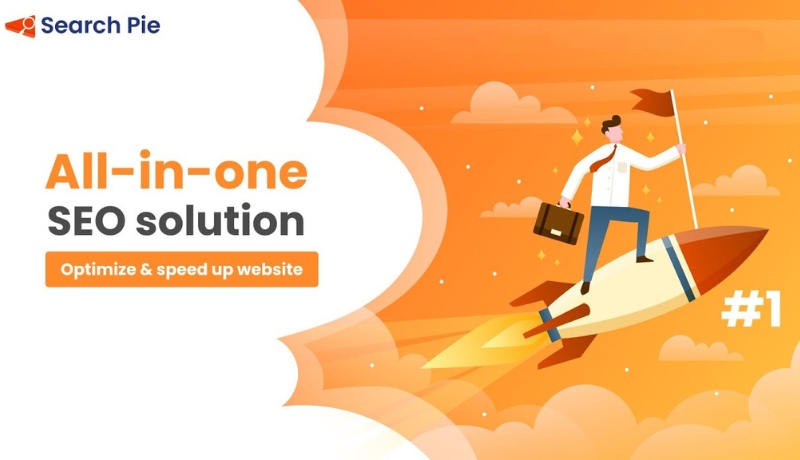
Tools like SearchPie can help streamline the process. But, at the end of the day, a winning store is about understanding the Google index basics and putting in the effort. So, with these tips in hand, you’re all set to make your Shopify store shine on Google. Good luck!