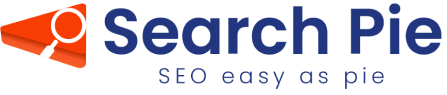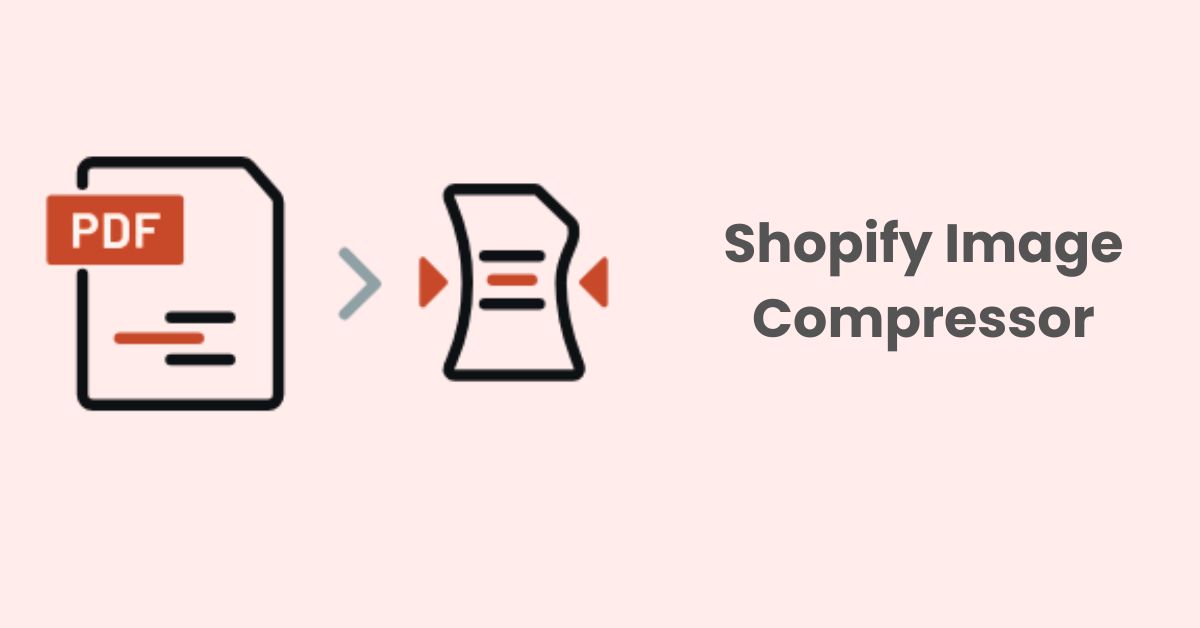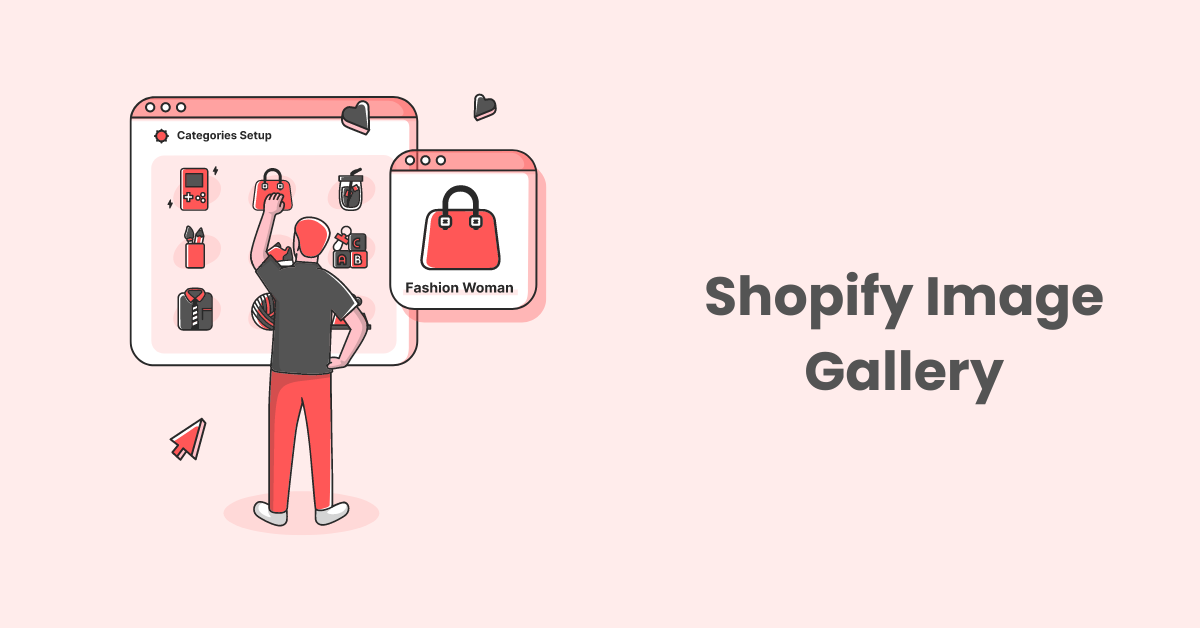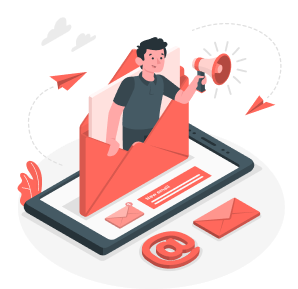Instant Page in Shopify: A Game Changer for Speed and User Experience
What are Instant Pages
“Instant Pages” refers to a technology or feature that aims to speed up the loading of web pages for a better user experience. While this concept is not necessarily a part of traditional SEO practices, it does relate to website performance and user satisfaction, which can indirectly affect SEO rankings.
Instant Pages helps visitors arrive at your site faster. When Google triggers Instant Pages for your site, users can start interacting with your site almost immediately, without having to wait for text and images to load.
Here’s how “Instant Pages” generally work:
- Prefetching: When a user is on a search engine results page (e.g., Google, Bing) and is about to click on a search result, the search engine may prefetch or preload the web page associated with that result in the background. When a user has hovered over a link for 65 ms, there’s a chance that they might click on the link and go to a new page. Instant Page starts preloading at this moment, leaving an average of 300 ms for the new link to preload.
- Faster Loading: By preloading the page, the goal is to make it load almost instantly when the user clicks the link. This can be achieved by loading essential resources like HTML, CSS, and JavaScript in advance.
How Instant Pages Impact Shopify SEO
While not a direct SEO factor, a faster and more user-friendly experience can lead to lower bounce rates, longer user engagement, and potentially higher rankings in search engine results. Google, for example, considers user experience as a ranking factor, and fast-loading pages are more likely to keep users engaged.
Here’s how Instant Pages Impact Shopify SEO:
- Page Load Speed: Faster page load times are a well-known SEO ranking factor. When your Shopify store’s pages load quickly, search engines are more likely to favor your site in search results. “Instant Pages” technology, or similar techniques that reduce perceived load times, can improve page load speed and contribute to better SEO.
- User Experience: Google and other search engines consider user experience metrics when ranking websites. A faster and more responsive website with “Instant Pages” can lead to lower bounce rates and longer user engagement, which are positive signals to search engines.
- Mobile Friendliness: Mobile optimization is crucial for SEO, as Google uses mobile-first indexing. If your Shopify store uses “Instant Pages” or other technologies to enhance mobile page speed and user experience, it can positively impact your SEO rankings, especially for mobile search results.
- Core Web Vitals: Google’s Core Web Vitals, which include metrics like Cumulative Layout Shift (CLS), Largest Contentful Paint (LCP), and First Input Delay (FID), measure the overall user experience. Improving these metrics through faster loading and smoother interactions can have a direct impact on your SEO performance.
To improve your Shopify store’s SEO through better page speed and user experience:
- Optimize Images: Compress and optimize images to reduce their file size without compromising quality.
- Use a Fast Theme: Choose a well-coded, responsive theme for your Shopify store that loads quickly on both desktop and mobile devices.
- Minimize HTTP Requests: Reduce the number of external scripts, stylesheets, and unnecessary assets that your pages need to load.
- Enable Caching: Utilize browser caching and Shopify’s built-in caching mechanisms to speed up page loading for returning visitors.
- Choose a Reliable Hosting Provider: Select a hosting provider that offers fast servers and can handle the traffic demands of your store.
- Implement Lazy Loading: Lazy loading images and other media assets can help improve initial page load times.
- Test Your Store: Regularly test your Shopify store’s performance using tools like Google PageSpeed Insights and GTmetrix to identify and address issues.
While “Instant Pages” specifically may not be a standard feature in Shopify, the principles of optimizing page load speed and user experience are crucial for SEO success on the platform. Keep in mind that SEO is a dynamic field, and best practices may evolve over time, so it’s a good idea to stay updated with the latest recommendations and trends in SEO and e-commerce.
Implementing Instant Pages on Your Shopify Website
Here are some tips for you to implement Instant Pages on your Shopify website. Let’s take a look!
Adding Instant Page code to a Shopify website can help improve page loading times and enhance the user experience. To do so, follow these steps:
1. Access Your Shopify Admin:
Log in to your Shopify admin panel.
2. Navigate to the Theme Editor:
Go to “Online Store” in your Shopify admin and click on “Themes.” From there, click on “Customize” to open the Theme Editor.
3. Edit Code:
In the Theme Editor, click on the “Actions” dropdown menu, and select “Edit Code.” This will allow you to access and edit your theme’s HTML and JavaScript.
4. Add the Instant Page Script:
Inside the “Edit Code” section, you can add the JavaScript code for the Instant Page library. Here’s how to do it:a. In the left sidebar, under the “Assets” folder, click on “Add a new asset.”b. Choose “Script” as the type.c. Name your script (e.g., “instant-page.js”).d. In the code editor, paste the JavaScript code for the Instant Page library you wish to use. You can either upload the script or reference it from a content delivery network (CDN). For example:javascriptCopy code<script src="https://cdn.example.com/instant-page-library.js"></script>
5. Save Your Changes:
After adding the script, click the “Save” button to save your changes.
6. Implement the Script in Your Theme:
Next, you’ll need to add a script tag to your theme’s layout file. To do this:a. In the “Layouts” folder in the code editor, select the layout file where you want to include the Instant Page script. The most common choice is the “theme.liquid” file, which is your main layout file.b. Inside the <head> section of the layout file, add the following code to reference your Instant Page script:liquidCopy code{{ 'instant-page.js' | asset_url | script_tag }} c. Save your changes.
7. Configure Instant Page (if necessary):
Depending on the Instant Page library you’re using, you may need to configure it. This can involve specifying which links or pages should be preloaded. Refer to the library’s documentation for specific setup instructions.
8. Test and Optimize:
Thoroughly test your Shopify website on different devices and browsers to ensure that the Instant Page functionality is working as expected. Pay attention to loading times and the overall user experience.
9. Monitor Performance:
Use performance analysis tools to monitor the impact of Instant Pages on your site’s loading speed. This helps you identify any issues that may need further optimization.
10. Regular Maintenance:
Keep your Instant Page library and any associated plugins up to date. Web technologies and best practices evolve, so it’s essential to stay current with updates and improvements.
By following these steps, you can add Instant Page code to your Shopify website and enhance the loading speed and overall user experience for your online store.
However, it is a difficult task to add Instant page code unless you are a professional developer. So maybe you can take a look at a game-changer app to enable Instant page for your Shopify website by installing SearchPie: SEO Booster & Speed app!
Search Pie app provides all popular features of many related-SEO apps and Instant Page is one of the features that Search Pie offers to all customers. With this feature, all you have to do is just enable the button. Just one click and your website already has Instant Pages.
The last words
Incorporating Instant Pages into your website’s design and optimization strategy can have a profound impact on user satisfaction, search engine visibility, and the overall success of your online presence.
By following best practices and staying updated with evolving web technologies, you can harness the potential of Instant Pages to create a faster, more engaging, and more successful online experience for your audience.